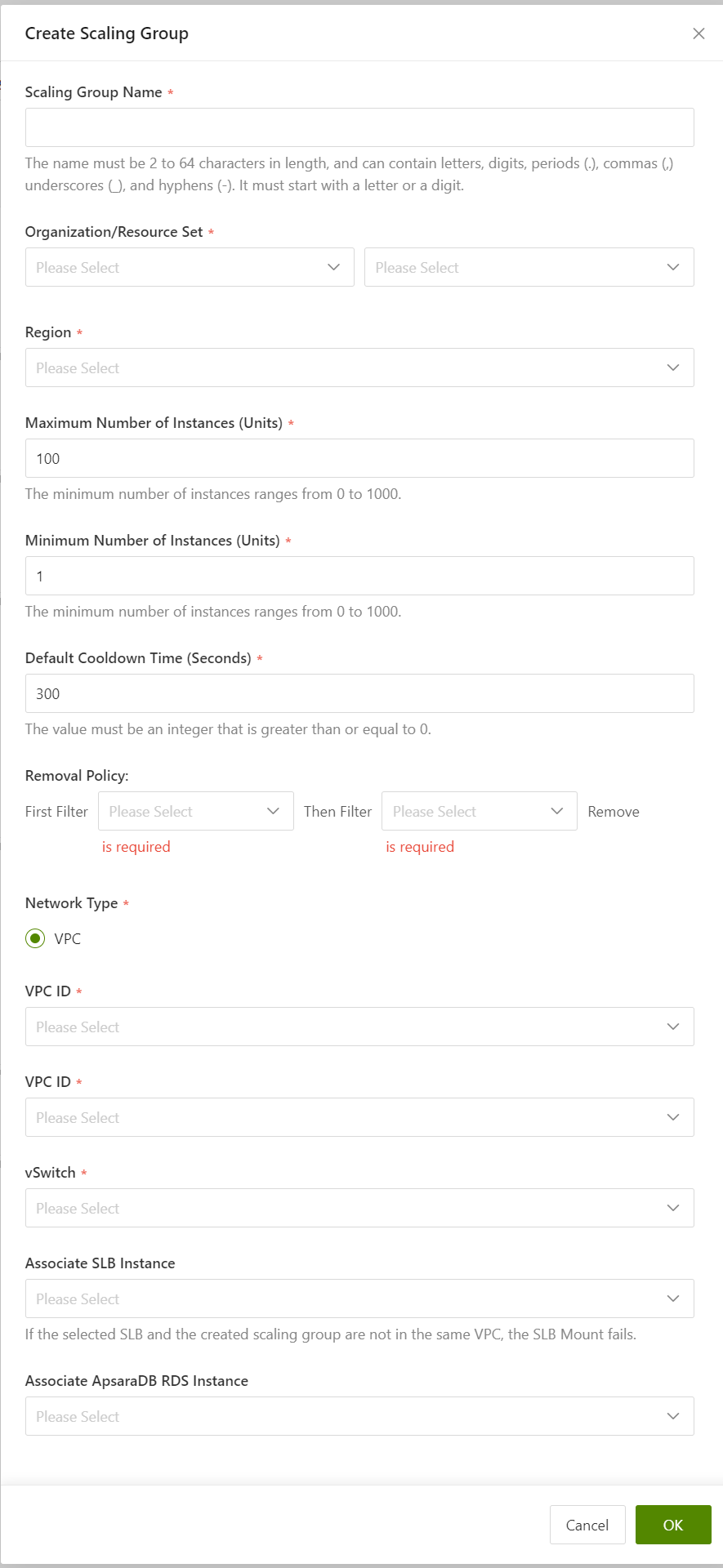Create a scaling group
This topic describes how to create a scaling group. A scaling group is a group of Elastic Compute Service (ECS) instances that can be used in similar business scenarios. When you create a scaling group, you can specify the minimum and maximum numbers of ECS instances that are allowed in the scaling group.
Prerequisites
A virtual private cloud (VPC) and a vSwitch are created. For more information, see the "Create a VPC" and "Create a vSwitch " topics in the User Guide.
To associate your scaling group with a Server Load Balancer (SLB) instance, make sure that the following requirements are met:
- You have one or more SLB instances in the Running state.
- The SLB instance and the scaling group are in the same organization, resource set, and region.
To associate your scaling group with an RDS instance, make sure that the following requirements are met:
You have one or more RDS instances that are in the Running state.
The RDS instance and the scaling group are in the same organization, resource set, and region.Before using the Auto Scaling for the first time, please perform the following:
- Logging in to the CRE.
- Activate the Auto Scaling.
Activating the Auto Scaling
This section details the technical steps to initiate Auto Scaling functionality within your system.
- On the Auto Scaling activate page, click the Activate Now button.
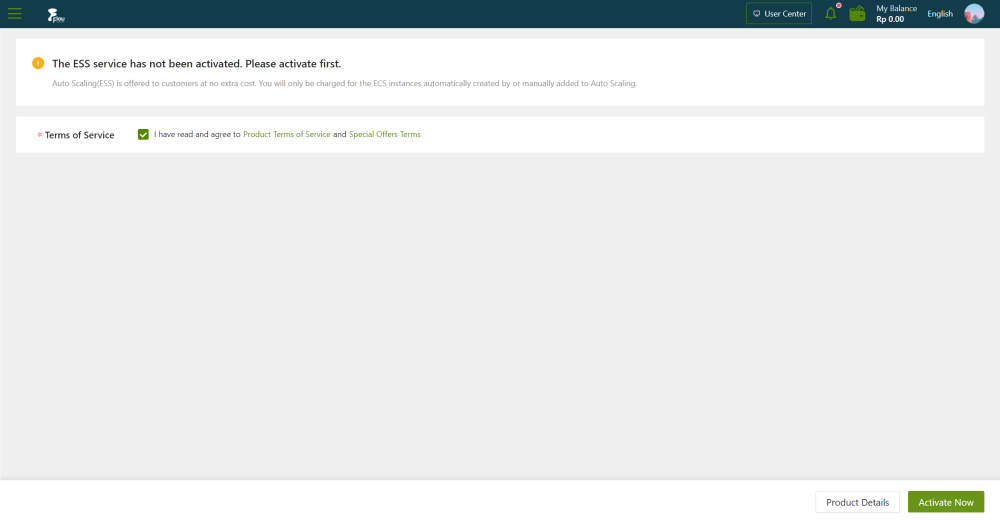
2. Once activation is complete, review the status as shown.
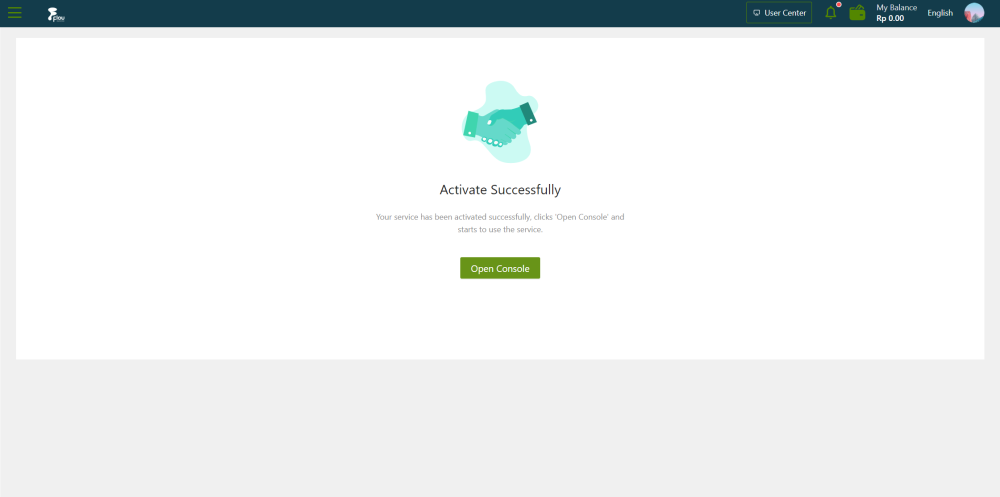
Procedure
- On the Scaling Groups page, click the Create Scaling Group button.
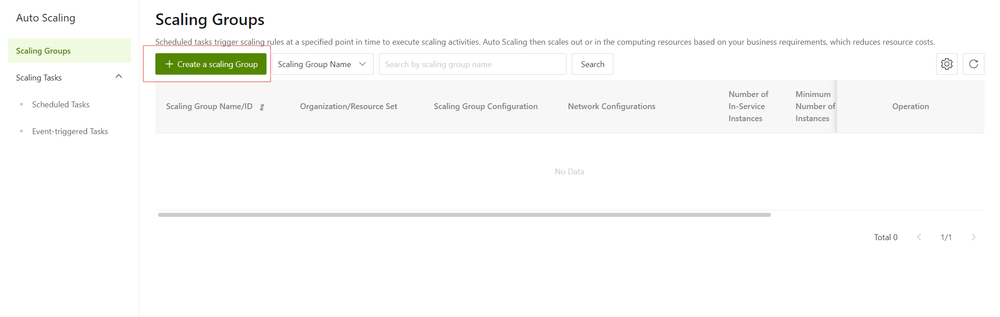
- On the Create a Scaling Groups section, configure the parameters for the scaling group.