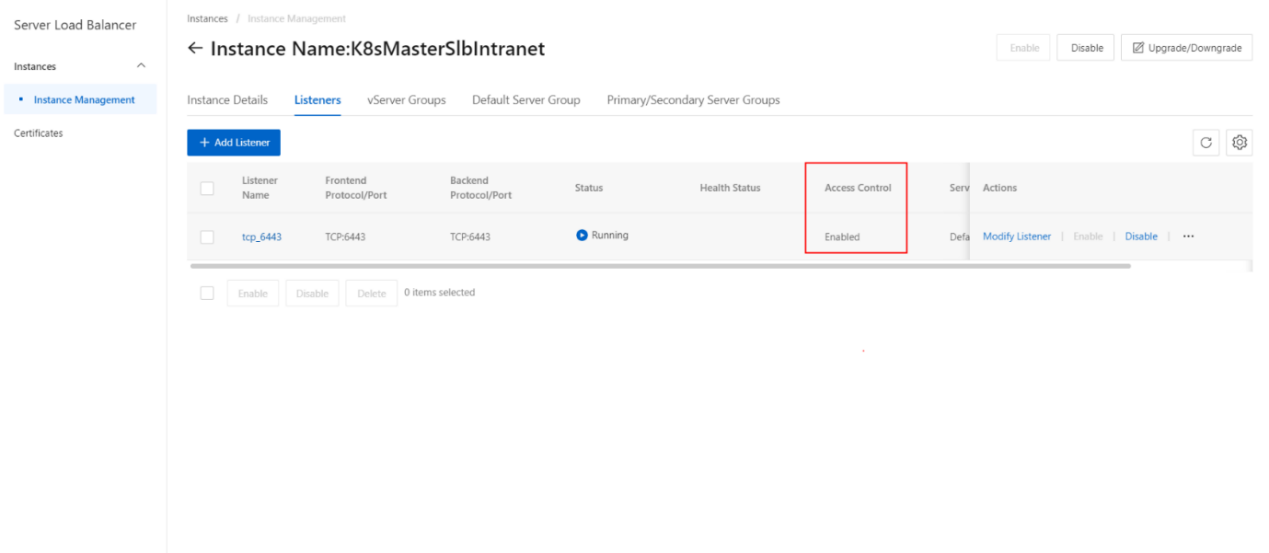Enable access control
Overview
This topic describes how to enable access control for a listener. You can enable access control for each listener of a Server Load Balancer (SLB) instance. You can set whitelists for different listeners.
Procedure
- On the Instances page, click the instance.
- On the Instances Management page, click the Listener tab.
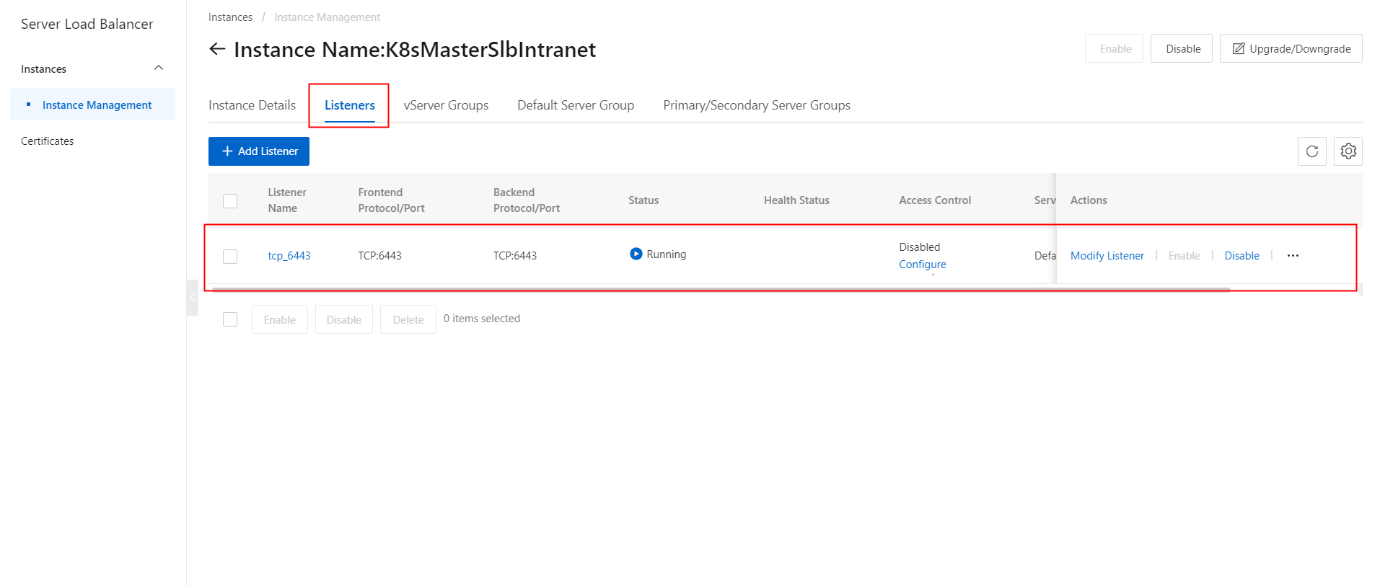
On the Listener section, click the Configure Access Control button
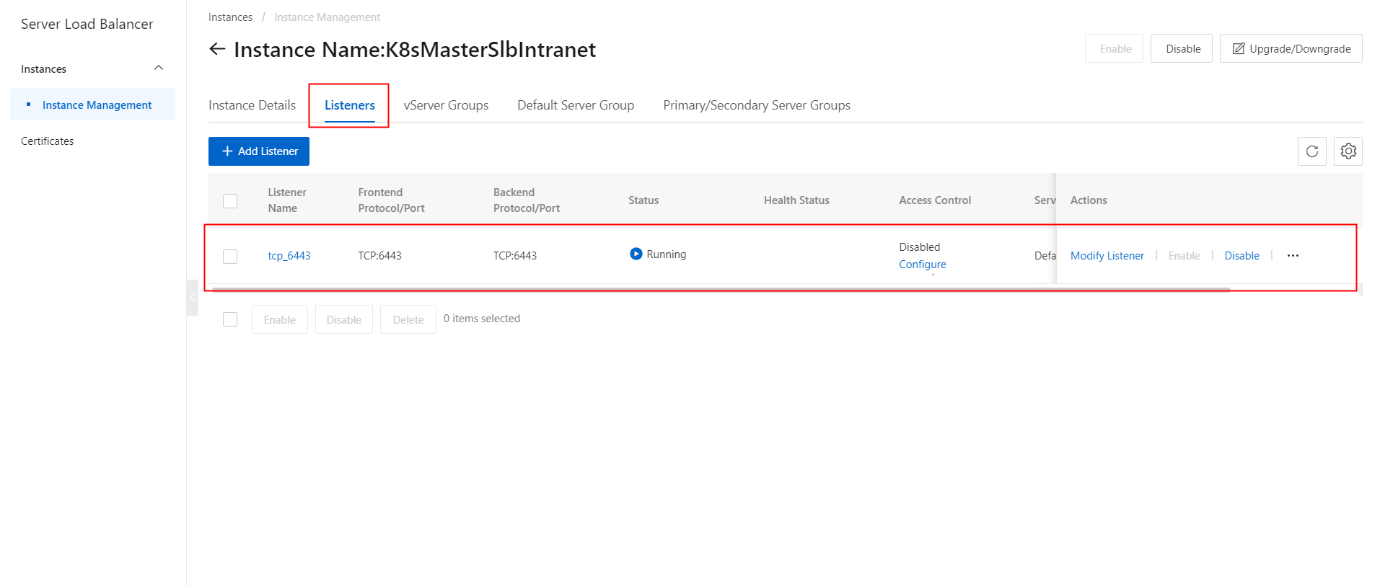
On the Configure Access Control section, configure the parameters.
| Parameter | Description |
|---|---|
| Enable Access Control | Enable access control. |
| Access Control Method | Whitelist: After you set a whitelist for a listener, the listener forwards only requests from IP addresses or CIDR blocks that are added to the whitelist. Your business may be adversely affected if the whitelist is not set properly. After the whitelist is set, only requests from IP addresses that are added to the whitelist are forwarded by the listener. If the whitelist does not contain IP addresses, the SLB listener forwards all requests. |
| Access Control List | Select a network access control list (ACL). IPv6 instances can be associated only with IPv6 network ACLs, and IPv4 instances can be associated only with IPv4 network ACLs. Note Separate multiple IP entries with commas (,). You can add at most 300 IP entries to each network ACL. IP entries must be unique within each network ACL. |
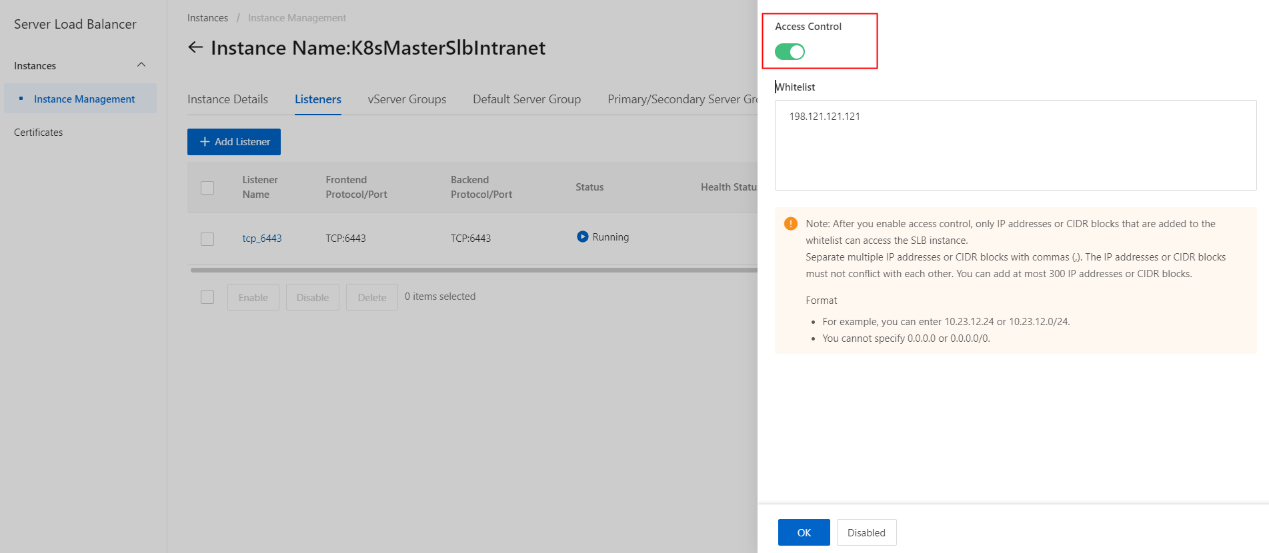
On the Configure Access Control section, click the OK button.
On the pop-up message, click the OK button.
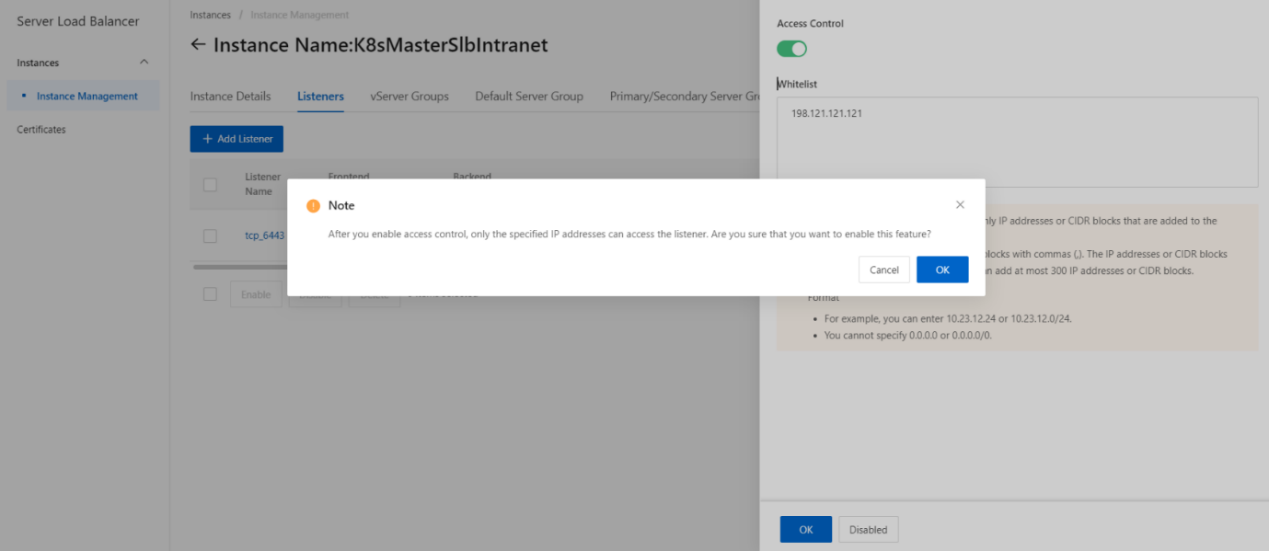
Once the Access Control is successfully configured, its status has been updated as shown.