View Internet Boundary Traffic
This article describes how to view traffic at the Internet perimeter, which can help you understand network security.
Before using the Internet border traffic function, you need to confirm that you have purchased and deployed a Traffic Security Monitor (ISW) - for full traffic audit and analysis control of Internet border inbound and outbound traffic.
Context
Through traffic information, you can identify abnormal Internet traffic and block malicious access sources through the blocking function.
Procedure
On the product management page, select the Traffic Security Monitor button.
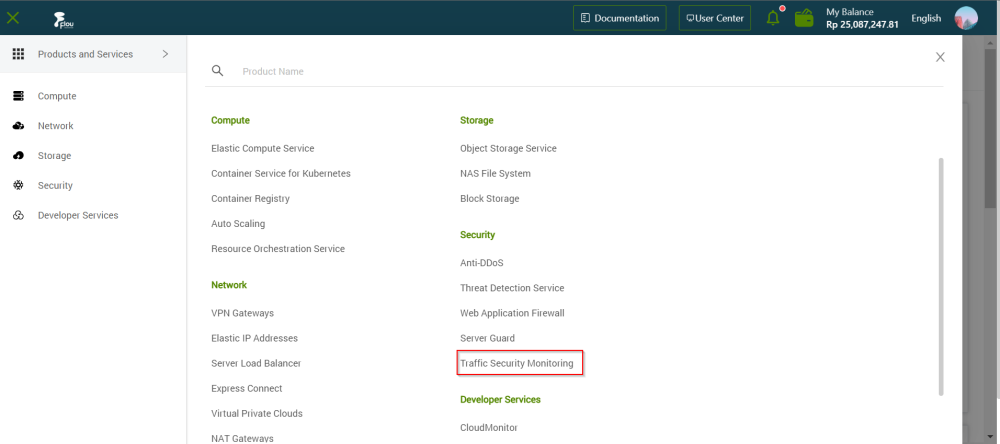
On the Traffic Security Monitor Console page, click the Internet Border tab.
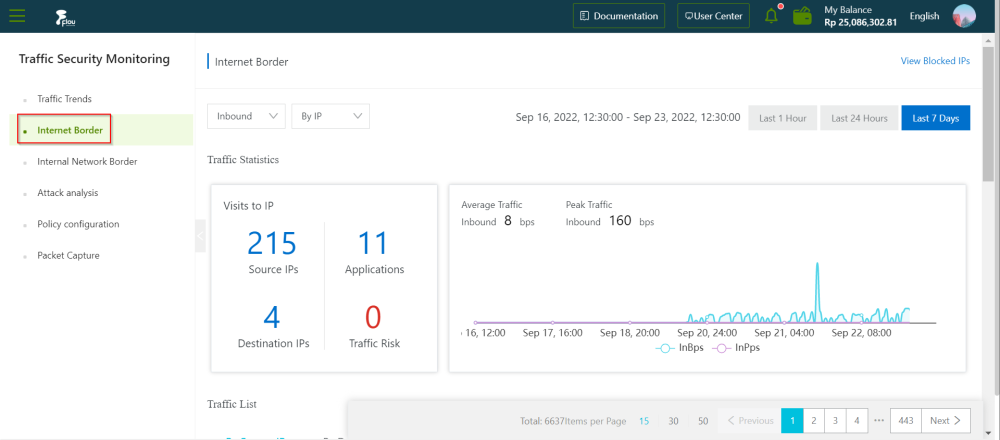
On the Internet Border section, review the Traffic Statistics information.
Note:- You can choose your time range on the Internet Border section by clicking the options near the top right corner (Last 1 hour, Last 24 hours, or Last 7 days).
- You can set the traffic filters to pinpoint relevant data.
- You can set the traffic direction to be viewed, both inbound and outbound directions are supported.
- You can view the number of source IPs, destination IPs, applications, and traffic risks in the IP access situation.
- You can click View Blocked IPs in the upper right corner to view the list of blocked IPs.
- You can view mean flow, peak flow, and flow trends on the flow graph on the right
- Actively block malicious sources with the built-in ban feature. For the detailed steps of the manual banning, please refer to the One-click ban for details.