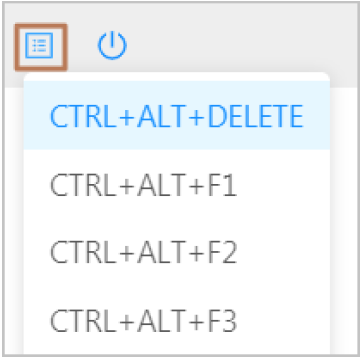Connect to an instance by using a VNC management terminal
If other remote connection tools such as PuTTy, Xshell, and SecureCRT are not installed or do not work properly, you can access your instances by using a VNC management terminal in the ECS console.
Prerequisites
The instance to which you want to connect is in the Running state. The VNC password is reset if it is your first time connecting to the instance after the instance is created. For more information, see Change the VNC password
Context
The VNC password is used to log on to a VNC management terminal in the ECS console, whereas the instance password is used to log on to the instance.
You can use a VNC management terminal to connect to an instance to solve specific issues. The
The following table lists some of the issues.
| Issue | Solution |
|---|---|
| The instance starts slowly due to self-check on startup. | Check the self-check progress. |
| The firewall of the operating system is enabled by mistake. | Disable the firewall. |
| Abnormal processes appear and consume large amounts of CPU or bandwidth resources. | Troubleshoot and terminate the abnormal processes. |
Procedure
1. On the CRE website, log in to the ECS console.
2. In the left-side navigation pane, click the Instances tab.
3. On the Instances page, click Remote e-Connection in the Actions column.
4. Enter the VNC password and click the OK button.
5. After successful VNC password verification, you will be presented with a login page similar to the following.
6. Enter your username and password.
Note: Username and password based on OS:
- For a Linux instance, enter the username root and the login password.
- For a Windows instance, to use a key combination such as Ctrl+Alt+Delete, click the List icon in the upper-right corner of the VNC page and select the corresponding key combination from the drop-down list. Then, enter your username and password as prompted and click the Log On icon.