Configure baseline check policies
This topic describes how to create, modify, and delete baseline check policies and how to specify baseline check levels
Context
By default, the baseline check feature uses the default policy to check the baseline risks of assets. You can also customize baseline check policies based on your business requirements.
Procedure
On the product management page, select the Server Guard button.
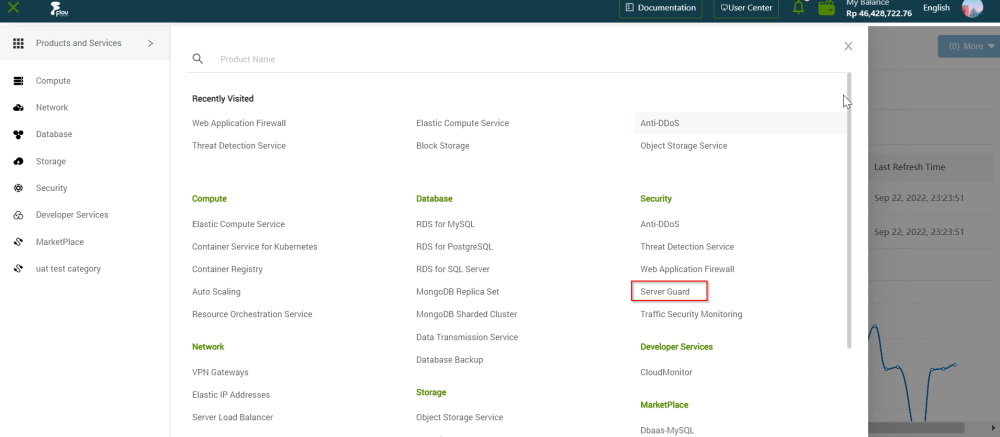
On the Server Guard page, click the Baseline Check tab.
On the Baseline Check page, click the Manage Policies button.
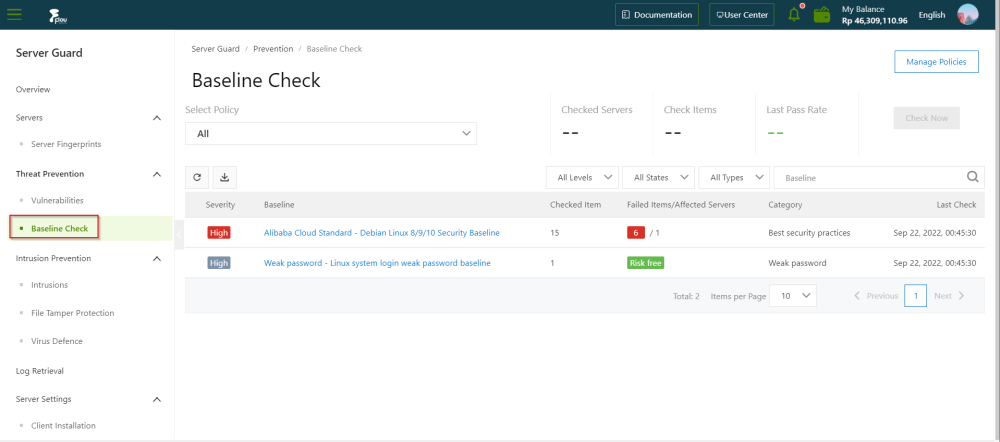
On the Manage Policies section, configure the policy.
Note: You can create, modify, or delete baseline check policies, including the default policy.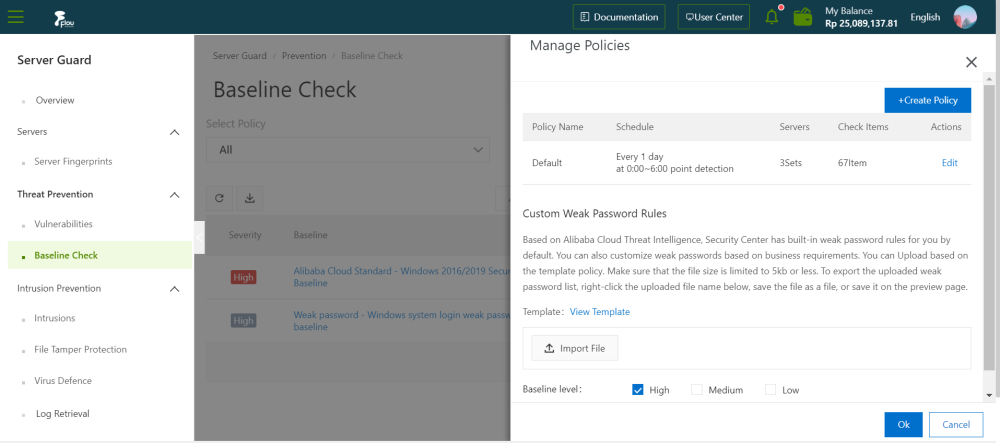
Create Policy
On the Manage Policies section, click the Create Policy button.
On the Create Policy section, configure the parameters.
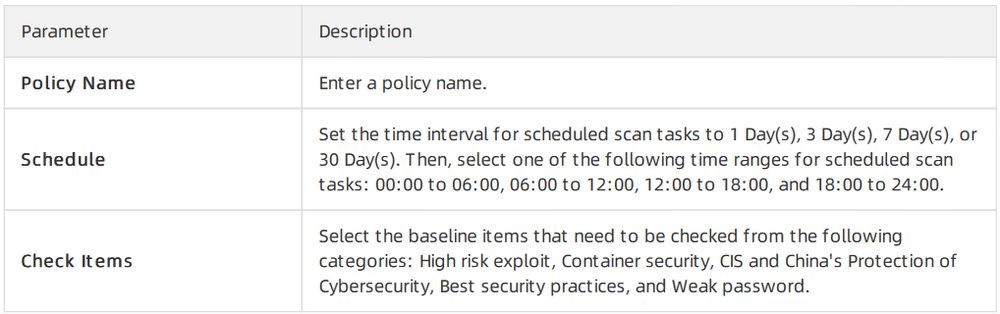

On the Create Policy section, click the OK button.
Editing the Policy
On the Manage Policies section, select the policy you want to modify.
On the Manage Policies section, click the Edit button.
Deleting the Policy
On the Manage Policies section, select the policy you want to delete.
On the Manage Policies section, click the Delete button to remove it permanently.
Note: You cannot restore a policy after you delete it.
Setting Baseline Check Levels
On the bottom of the Manage Policies section, choose a Baseline Check Level.
Note: Baseline Check Level options:- High
- Medium
- Low