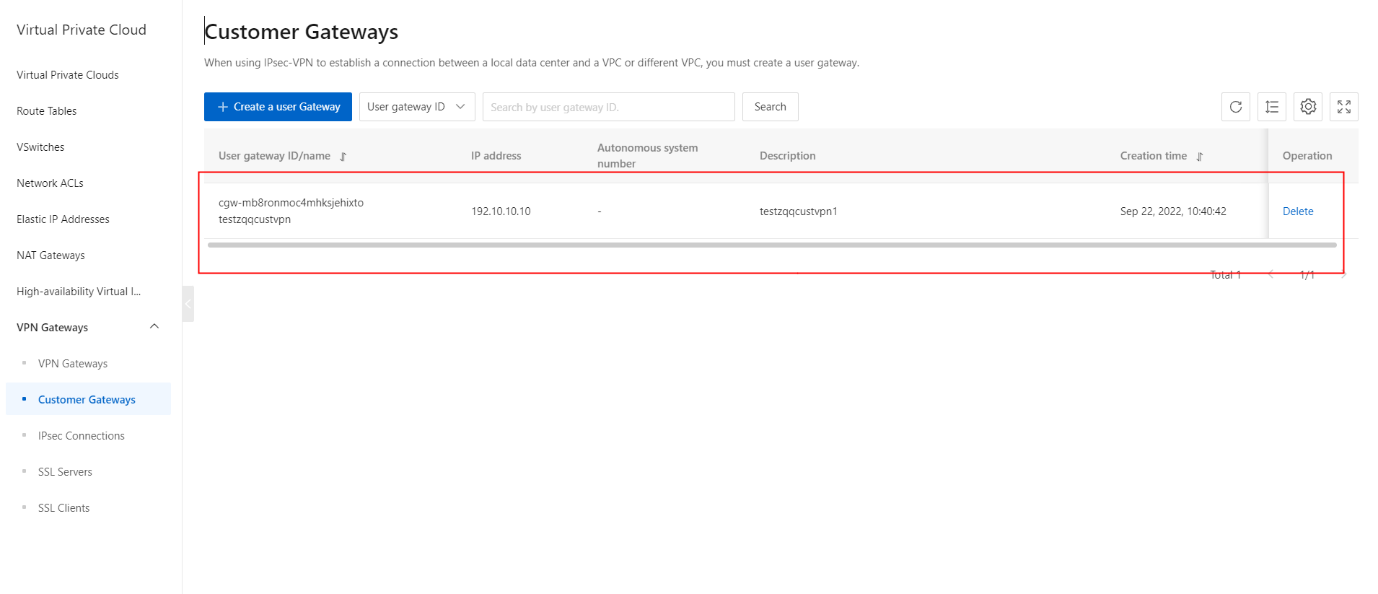Create a customer gateway
Overview
This topic describes how to create a customer gateway. You can use a customer gateway to establish an IPsec-VPN connection between a virtual private cloud (VPC) and a data center or between two VPCs. After you create a customer gateway, you can update the information about a gateway device in the data center to the Cloud. Then, you can connect the customer gateway to a VPN gateway. A customer gateway can connect to multiple VPN gateways.
Procedure
- On the VPN Gateways page, click the Customer Gateways tab.
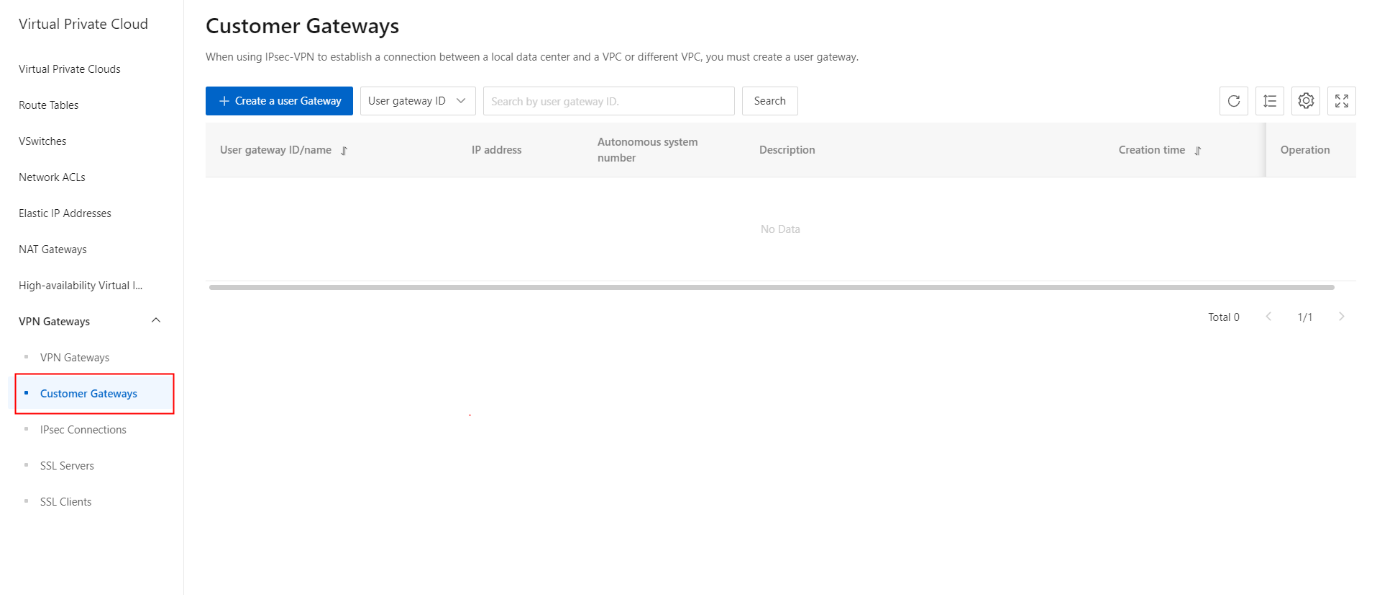
- On the Customer Gateways page, click the Create a user gateway button.
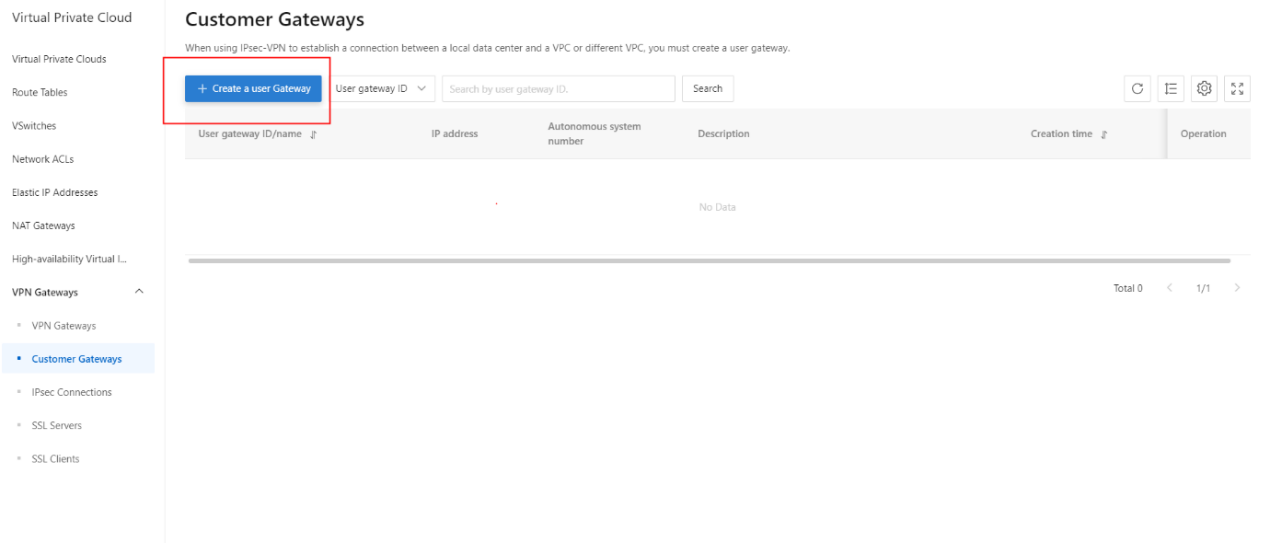
- On the Create Customer Gateway page, configure the parameters.
| Parameter | Description |
|---|---|
| Organization | Select the organization to which the customer gateway belongs. |
| Resource Set | Select the resource set to which the customer gateway belongs. |
| Region | Select the region where you want to deploy the customer gateway. Note Make sure that the customer gateway and the VPN gateway to be connected are deployed in the same region. |
| Zone | Select the zone where you want to deploy the customer gateway. |
| Name | Enter a name for the customer gateway. The name must be 2 to 100 characters in length and can contain digits, underscores (_), and hyphens (-). It must start with a letter. |
| IP Address | Enter the private CIDR block that you want to access. Source CIDR Block |
| Description | Enter a description for the customer gateway. The description must be 2 to 100 characters in length and must start with a letter. The description can contain digits, hyphens (-), underscores (_), full-width periods ( . ), full-width commas ( , ), and full-width colons ( : ). |
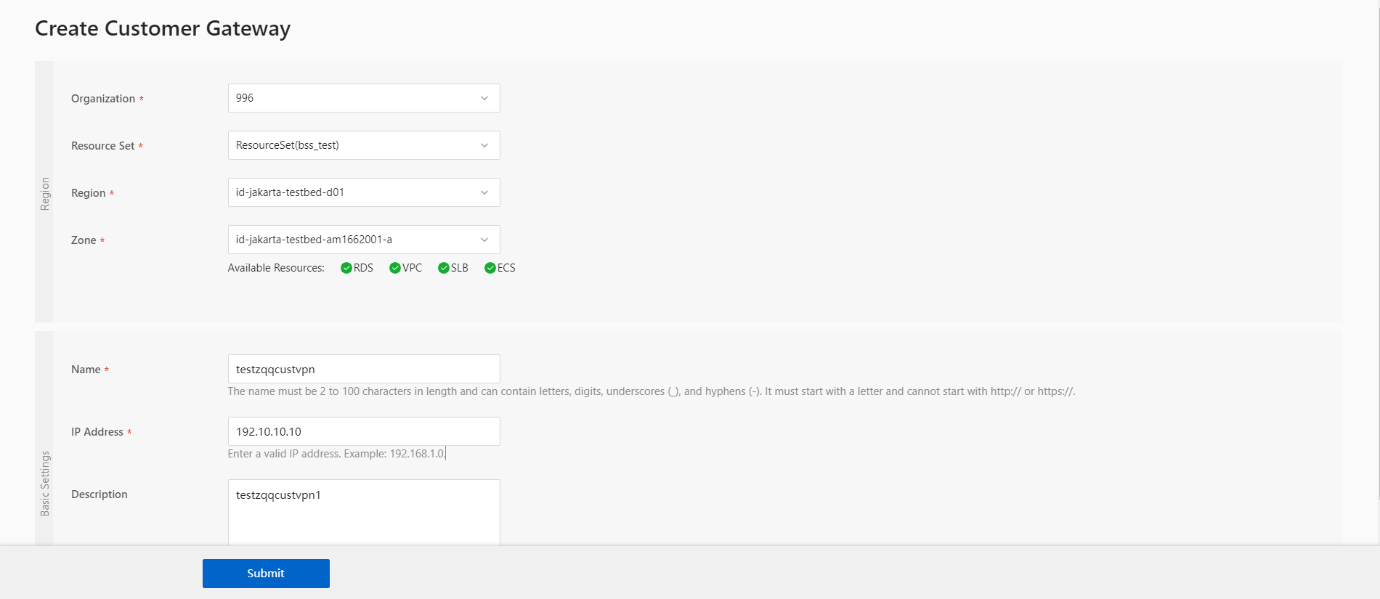
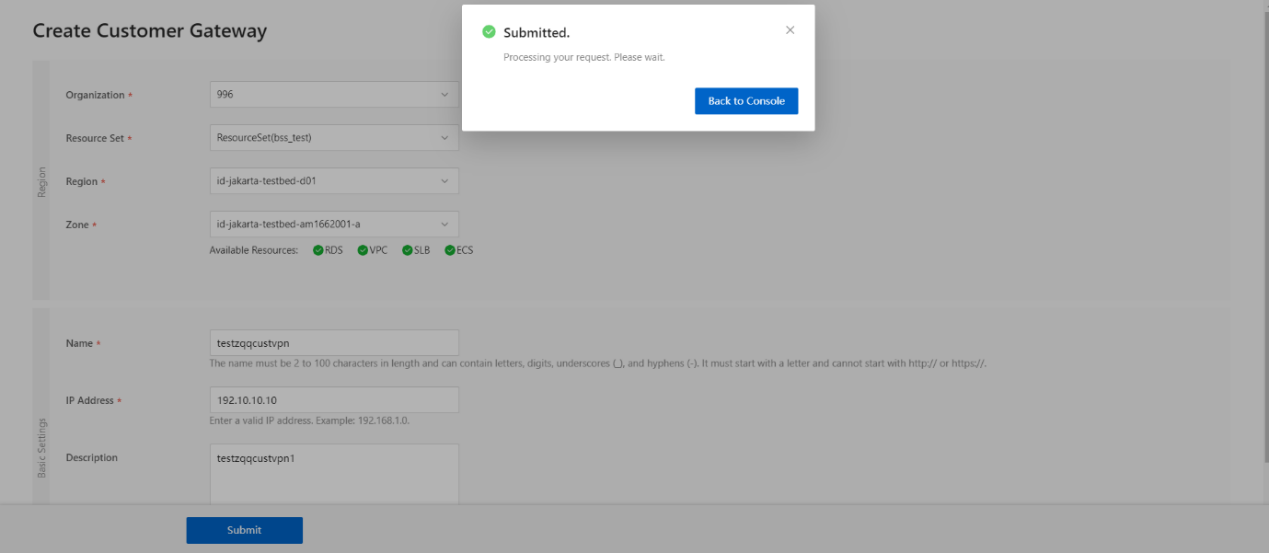
- Once the Customer Gateway is successfully created, its status has been updated as shown.