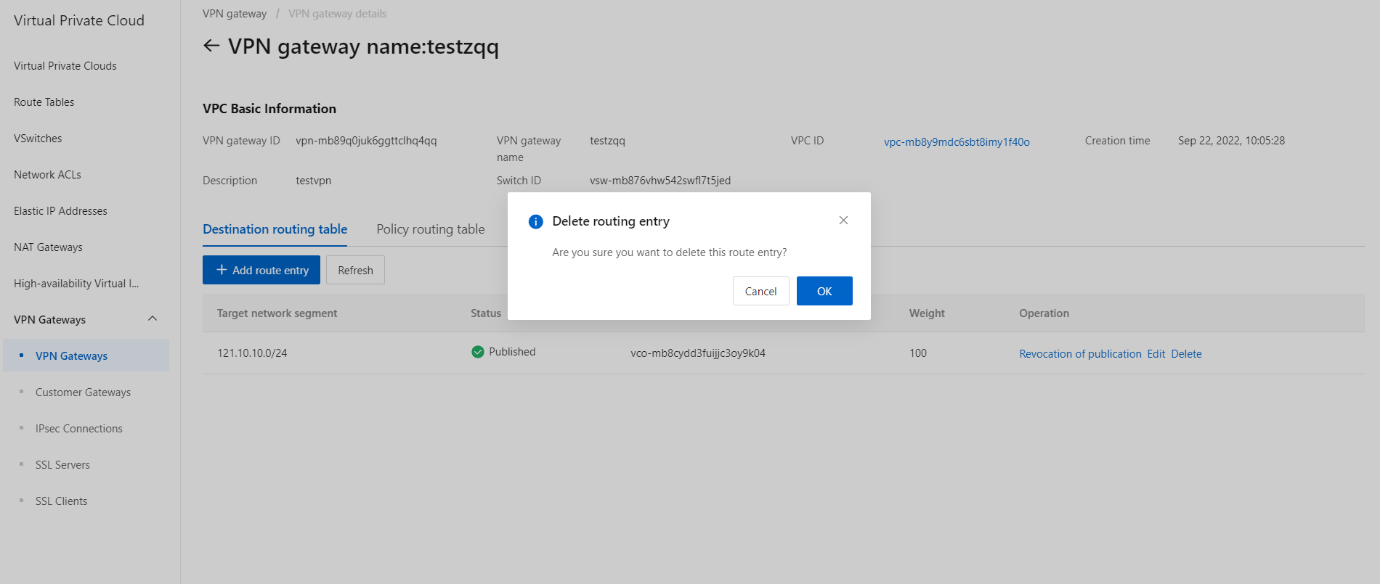Manage a destination-based route
Overview
A destination-based route forwards traffic based on destination IP addresses. This topic describes how to create, advertise, modify, and delete a destination-based route.
Prerequisites
An IPsec-VPN connection is created.
Procedure
Create a destination-based route
- On the VPN Gateways page, click the VPN gateway ID/Name.
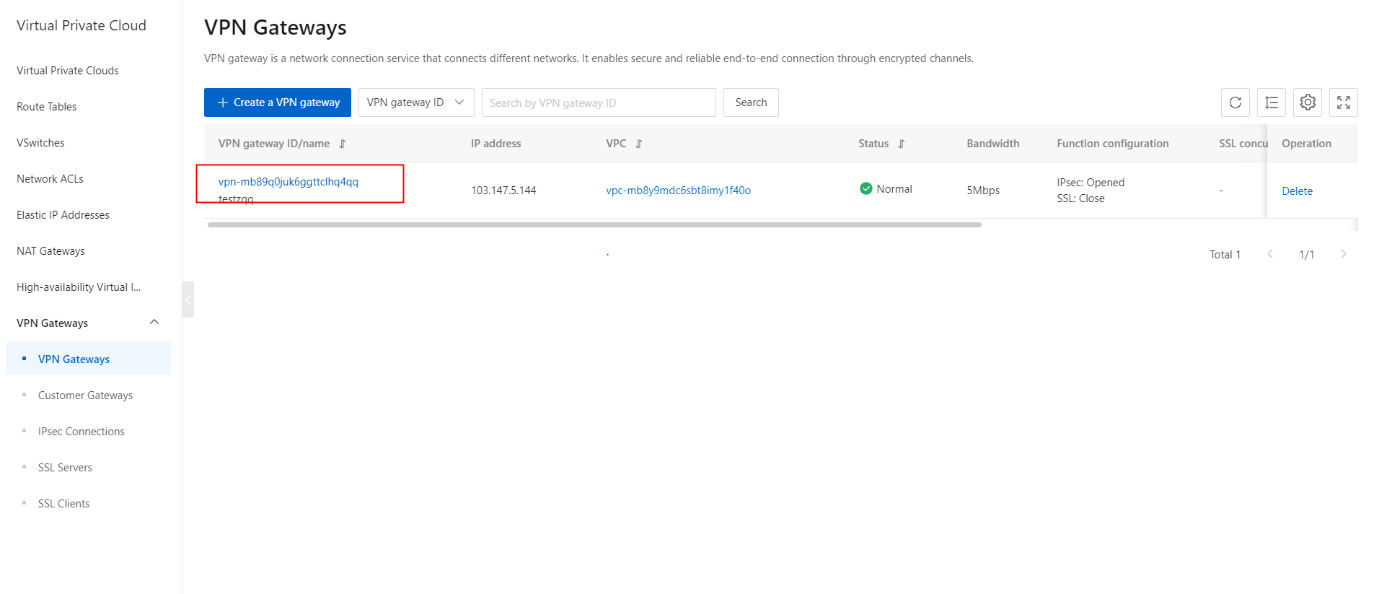
- On the Destination routing table tab, click the Add route entry button.
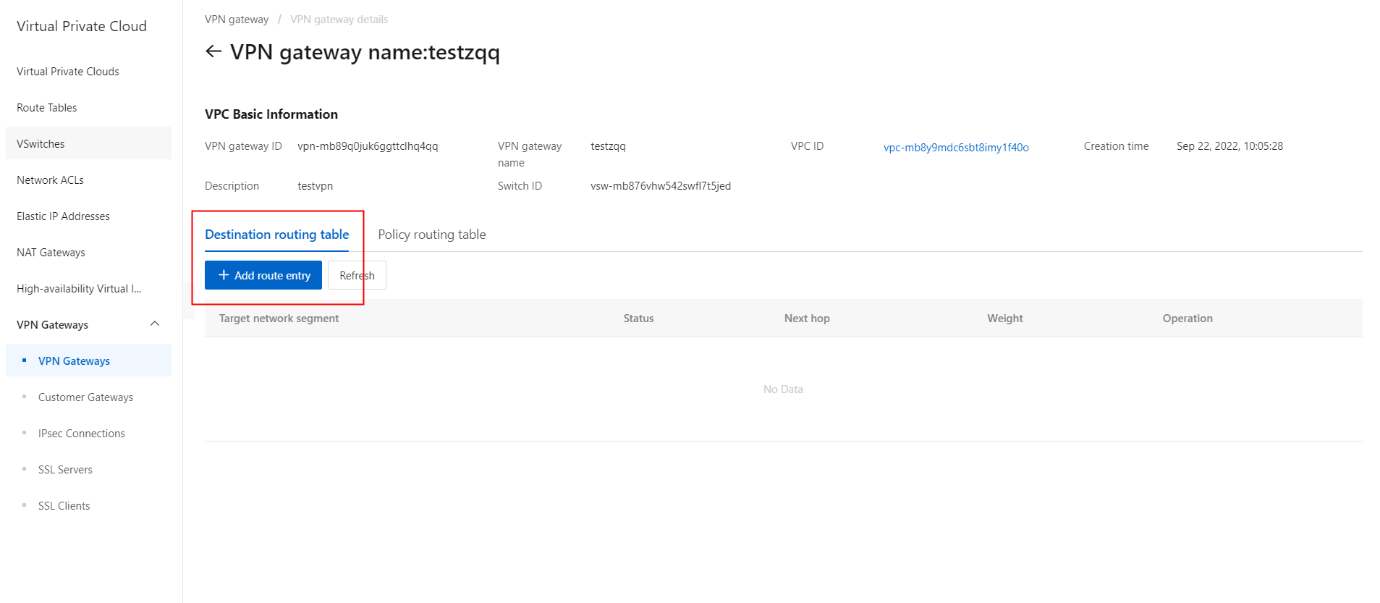
- On the Add route entry section, configure the parameters.
| Parameter | Description |
|---|---|
| Destination CIDR Block | Enter the private CIDR block that you want to access. Source CIDR Block |
| Next Hop Type | Select IPsec Connection. |
| Next Hop | Select the IPsec-VPN connection for which you want to create a destination-based route. |
| Publish to VPC | Specify whether to advertise the route to the virtual private cloud (VPC) route table. · Yes : automatically advertises the route to the route table of the VPC. We recommend that you select this value. · No : does not advertise the policy-based route to the VPC route table. Note If you select No , you must manually advertise the destination-based route to the VPC route table. |
| Weight | Select a weight: · 100 : specifies a high priority for the destination-based route. · 0 : specifies a low priority for the destination-based route. Note If a route table contains multiple destination-based routes that have the same destination CIDR block and weight, a destination-based route is randomly selected to forward traffic. |
- On the Add route entry section, click the OK button.
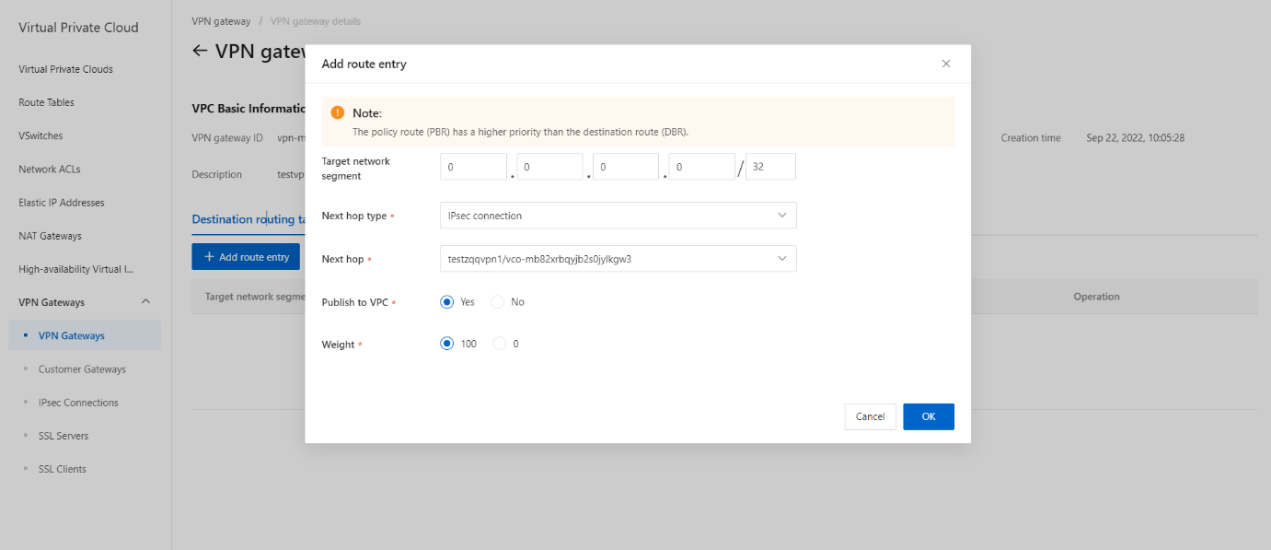
- Once the Route Entry is successfully added, its status has been updated as shown.
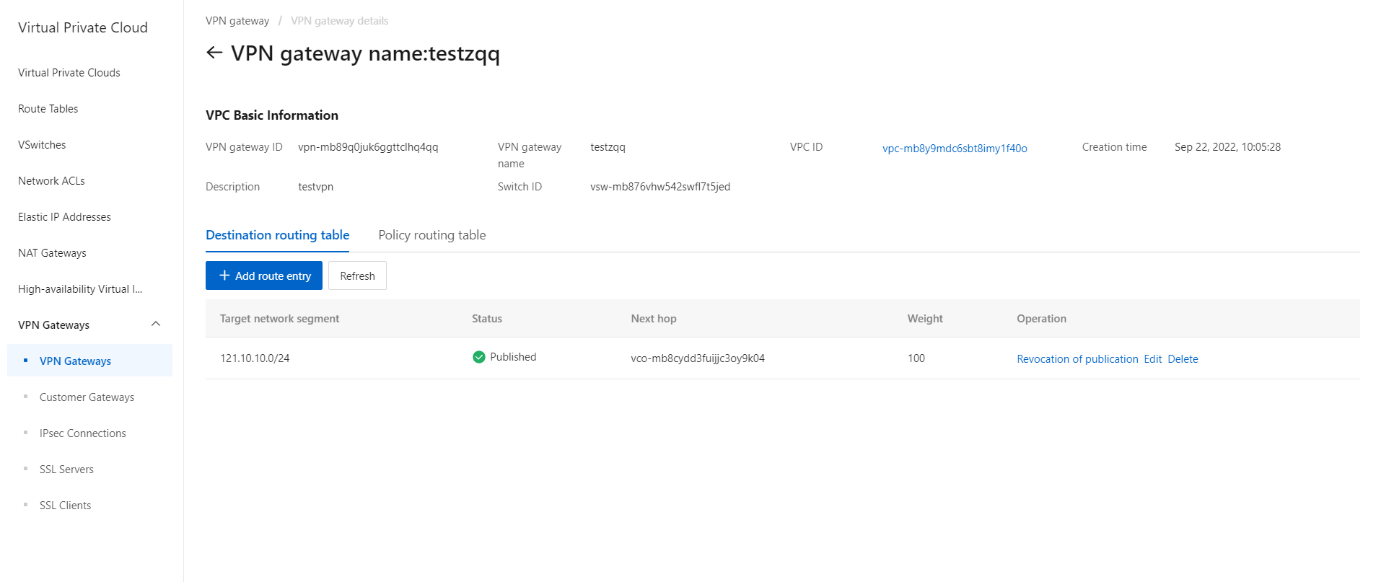
Advertise a destination-based route
- On the Destination routing table tab, click the Publish button.
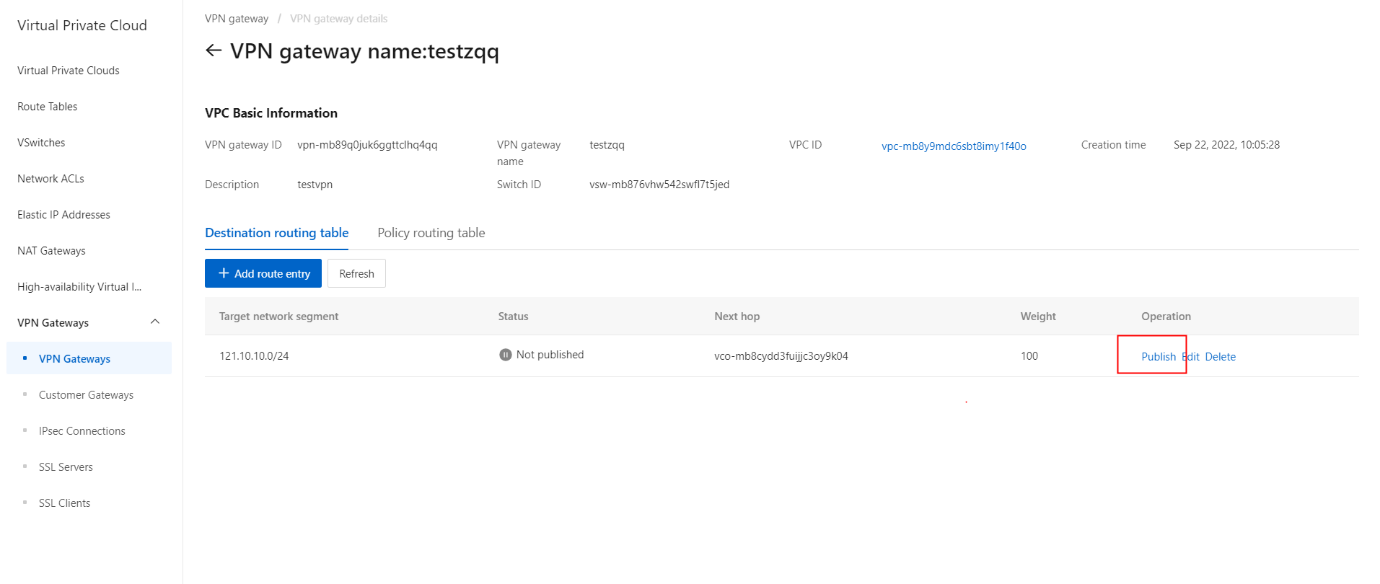
- On the pop-up message, click the OK button.
Note: If you want to withdraw from the destination-based route, click the Revocation of Publication button.
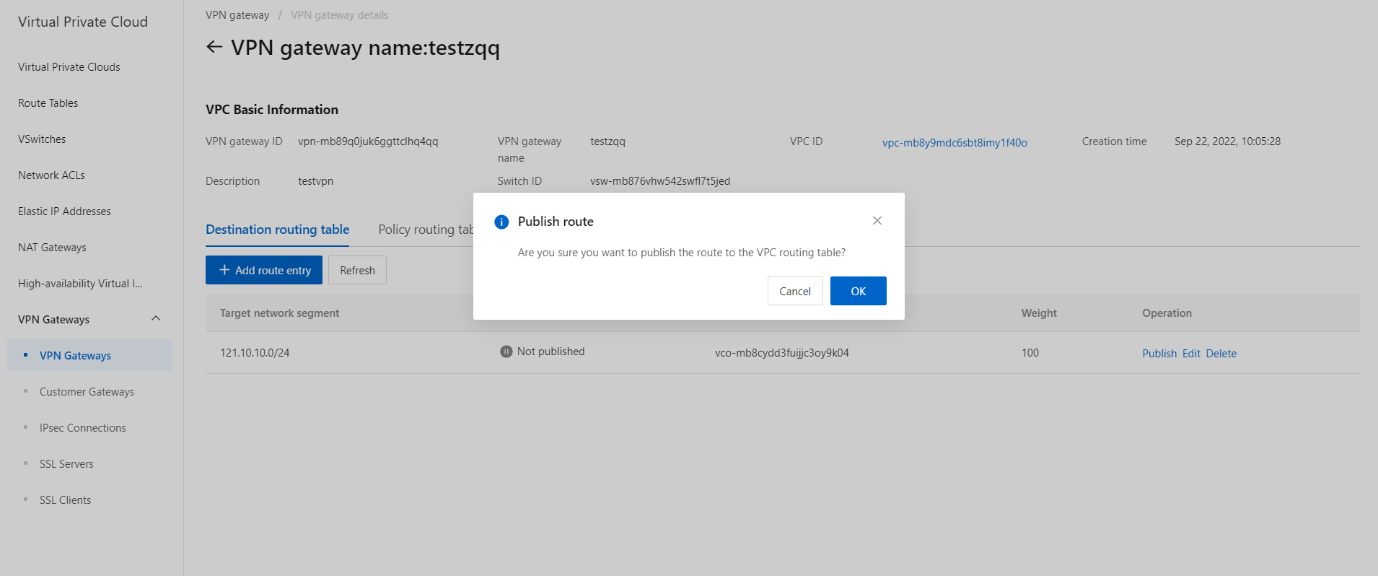
- Once the Route is successfully published, its status has been updated as shown.
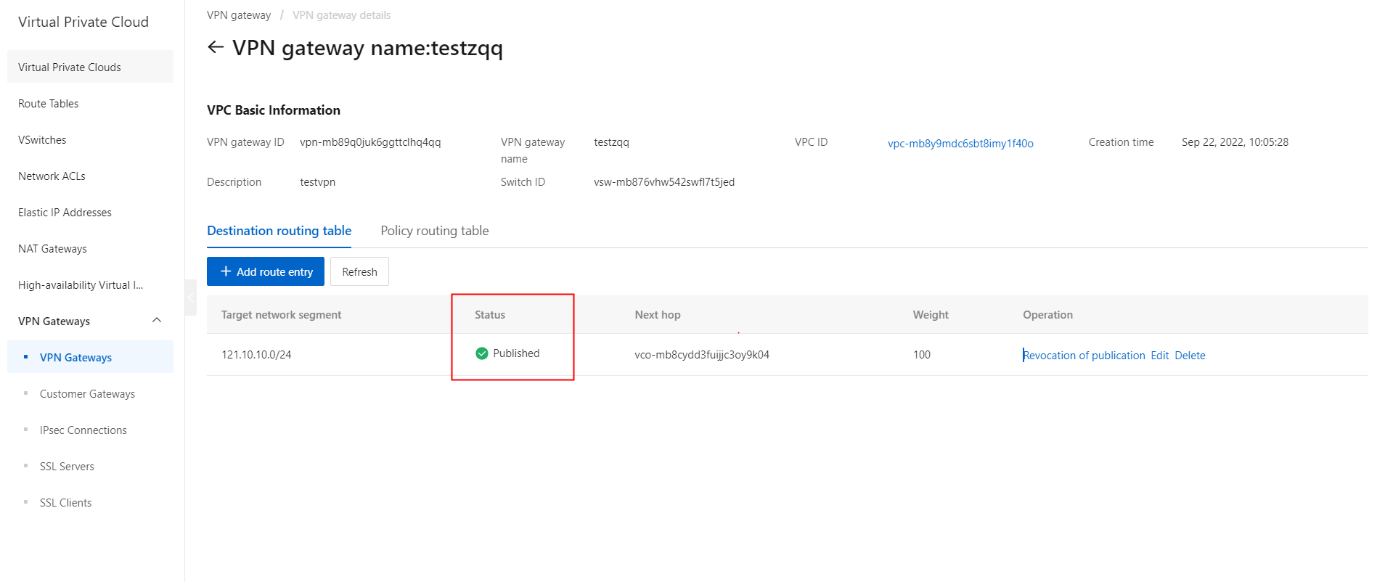
Modify a destination-based route
- On the Destination routing table tab, click the Edit button.
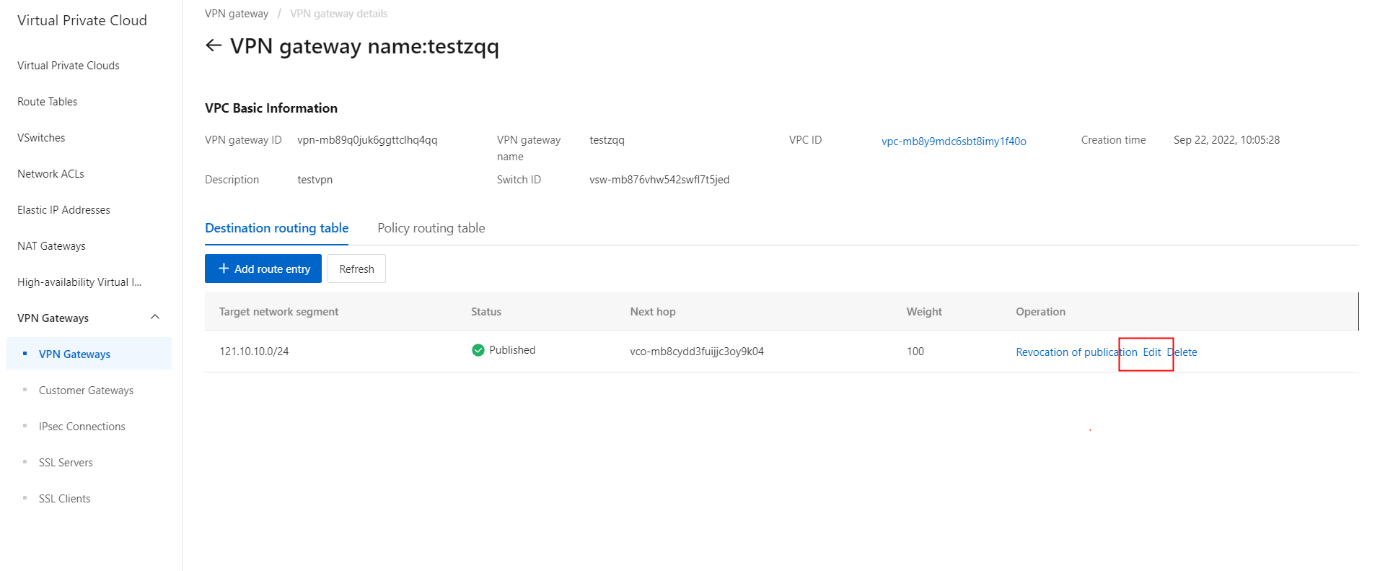
- On the Modify section, specify a weight for the destination-based route.
- On the Modify section, click the OK button.
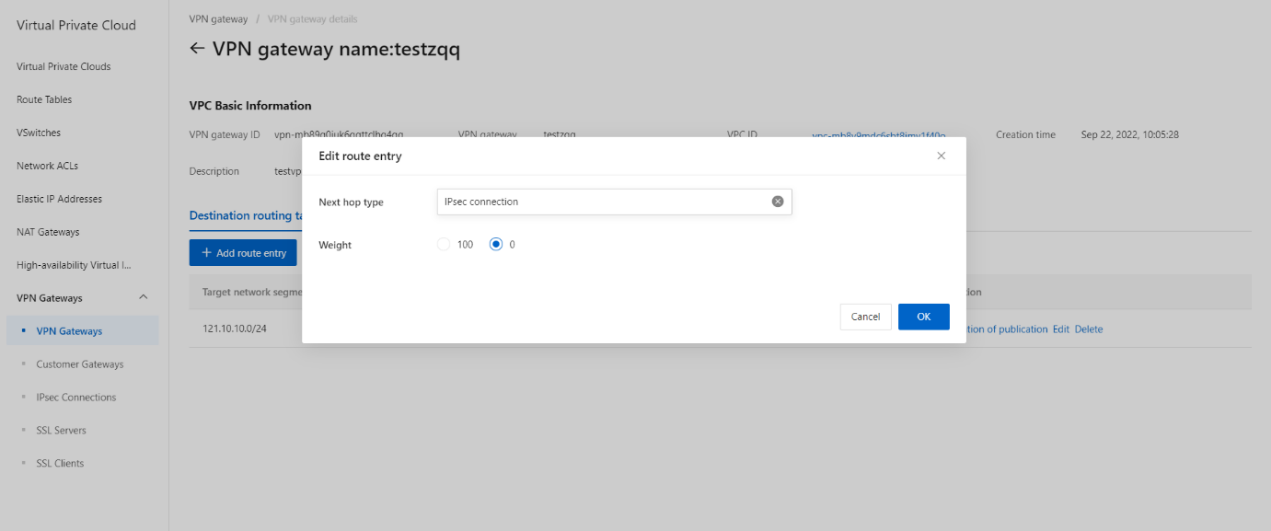
Delete a destination-based route
- On the Destination Routing tab, click the Delete button.
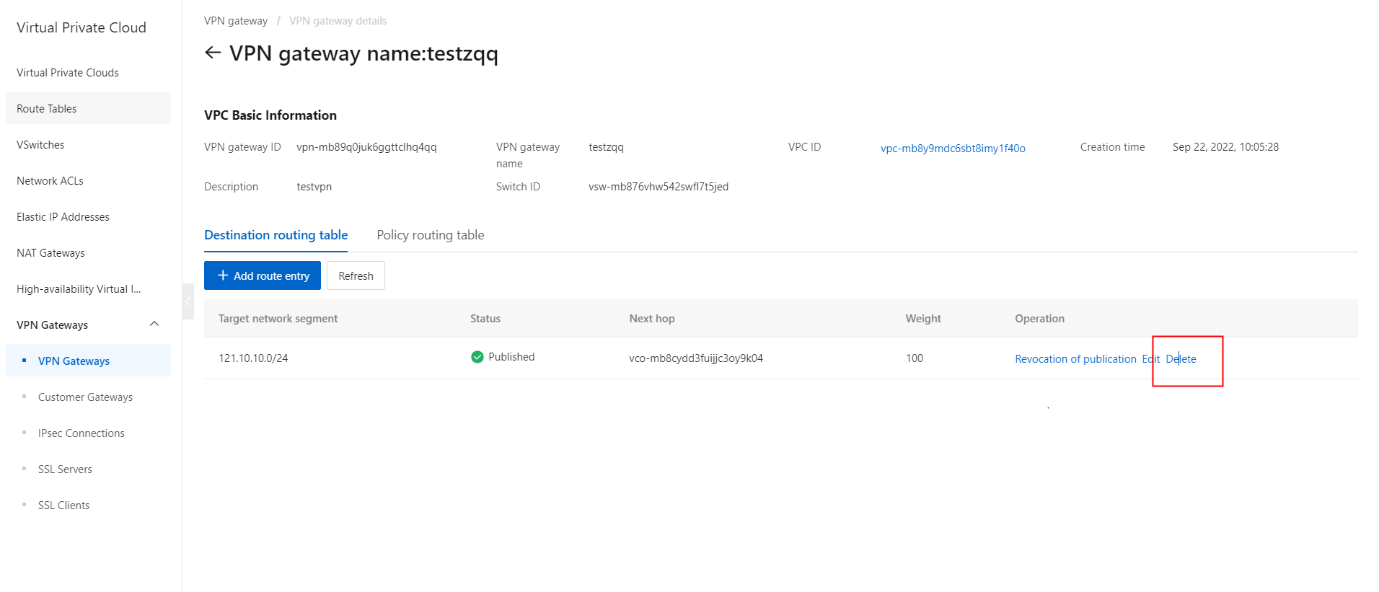
- On the pop-up message, click the OK button.