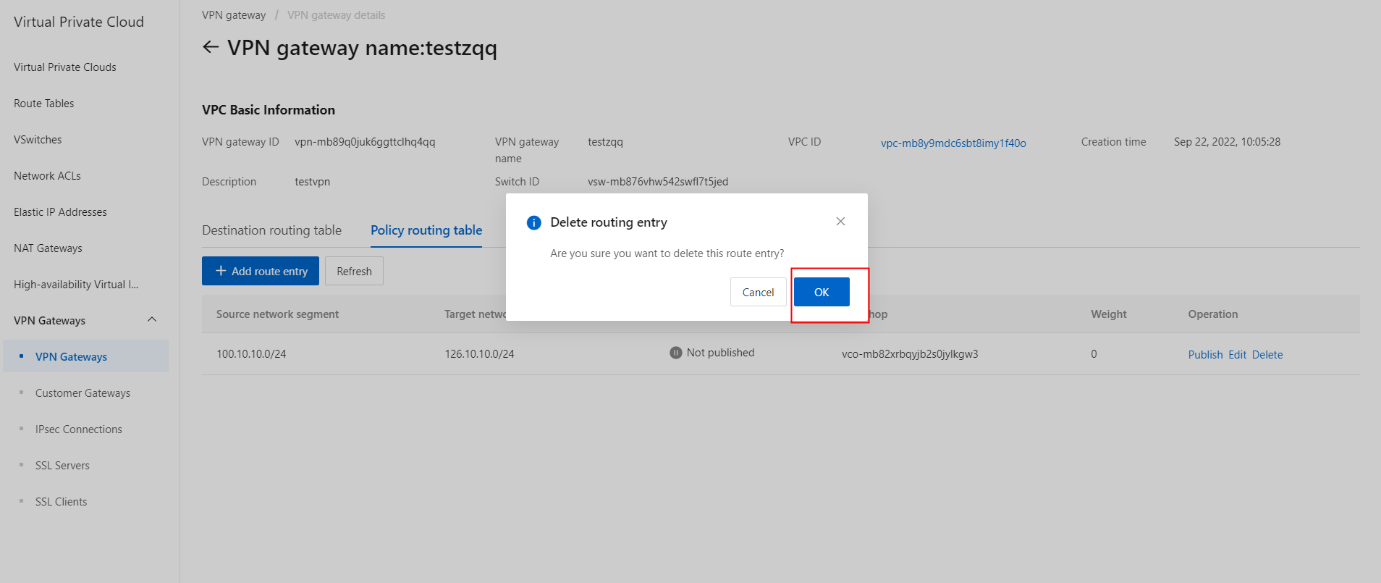Manage a policy-based route
Overview
A policy-based route forwards traffic based on source and destination IP addresses. This topic describes how to create, advertise, modify, and delete a policy-based route.
Prerequisites
An IPsec-VPN connection is created.
Procedure
- Add a policy-based route
- On the VPN Gateways page, click the VPN gateway ID/Name.
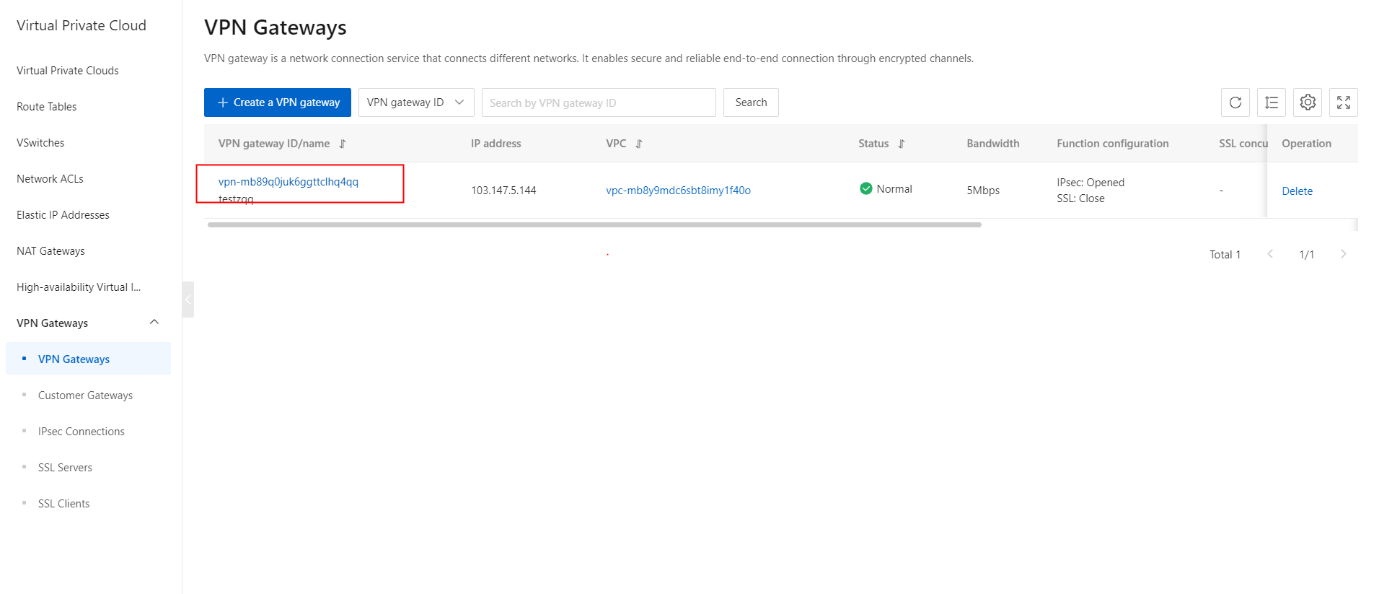
- On the Policy routing table tab, click the Add route entry button.
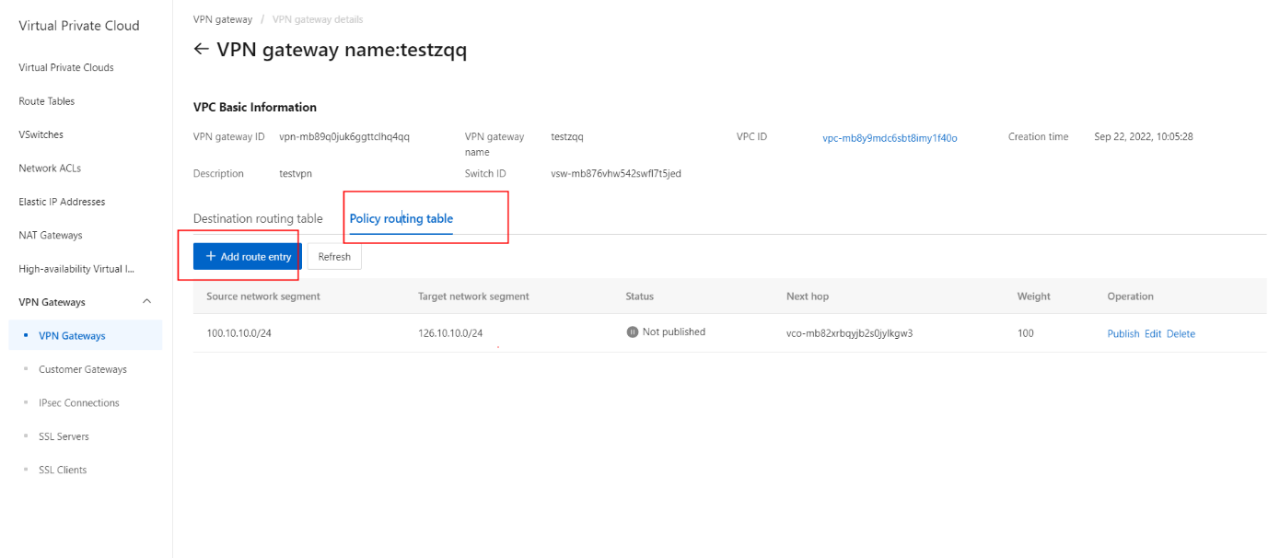
- On the Add Route Entry section, configure the parameters.
| Parameter | Description |
|---|---|
| Destination CIDR Block | Enter the private CIDR block that you want to access. Source CIDR Block |
| Source CIDR Block | Enter the private CIDR block of the VPC. |
| Destination CIDR Block | Enter the private CIDR block that you want to access. Source CIDR Block |
| Next Hop Type | Select IPsec Connection. |
| Next Hop | Select the IPsec-VPN connection for which you want to create a policy-based route. |
| Publish to VPC | Specify whether to advertise the route to the virtual private cloud (VPC) route table. · Yes: automatically advertises the route to the route table of the VPC. We recommend that you select this value. · No : does not advertise the policy-based route to the VPC route table. Note If you select No , you must manually advertise the route to the VPC route table. |
| Weight | Select a weight. Valid values: · 100 (default): specifies a high priority for the route. · 0 : specifies a low priority for the route. Note If a route table contains multiple policy-based routes that have the same source CIDR block, destination CIDR block, and weight, a policy-based route is randomly selected to forward traffic. |
- On the Add Route Entry section, click the OK button.
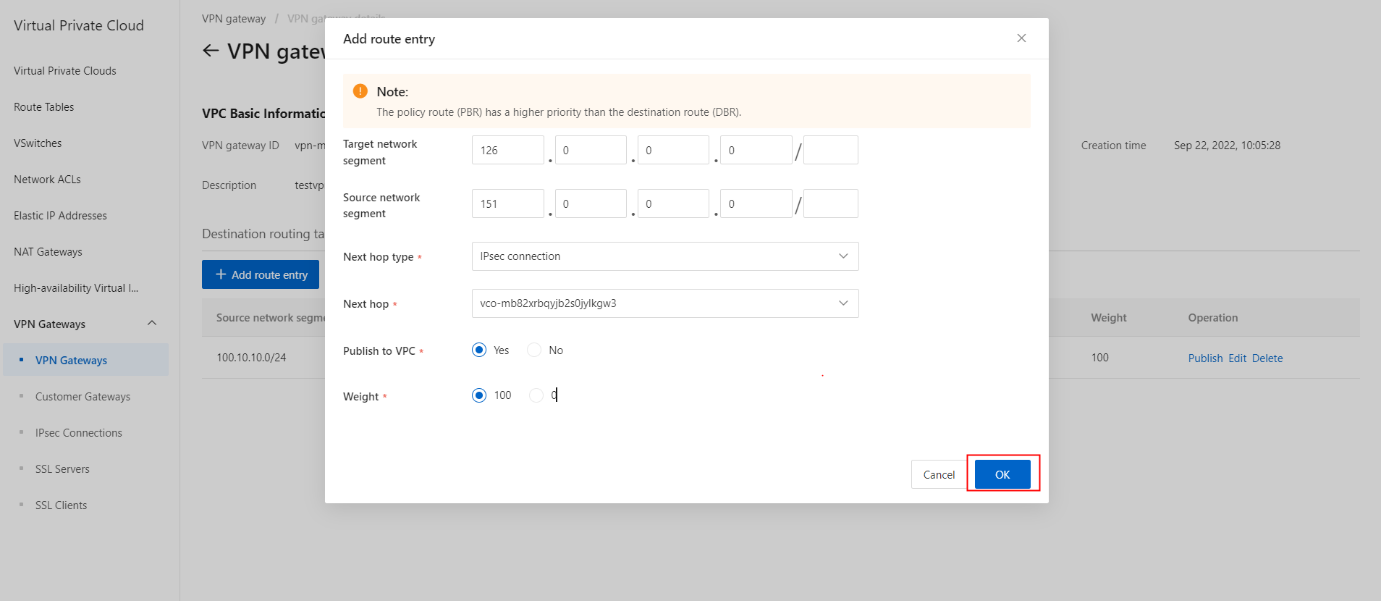
- Once the Route Entry is successfully added, its status has been updated as shown.
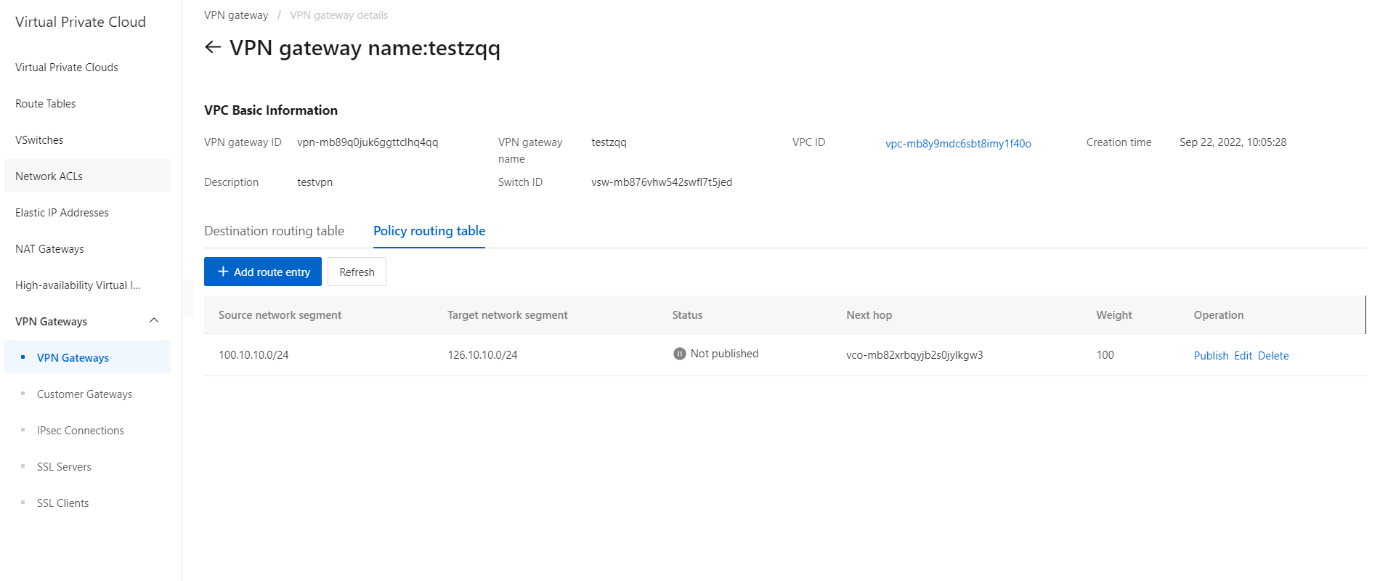
Advertise a destination-based route
- On the Policy routing table tab, click the Publish button.
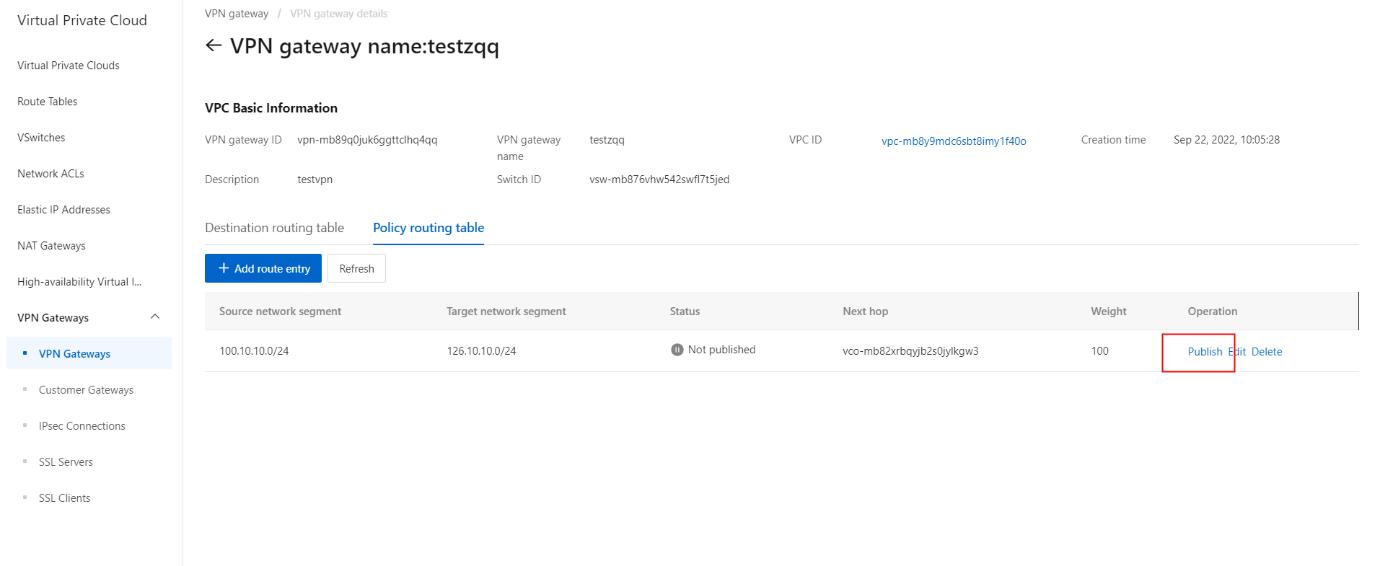
- On the pop-up message, click the OK button.
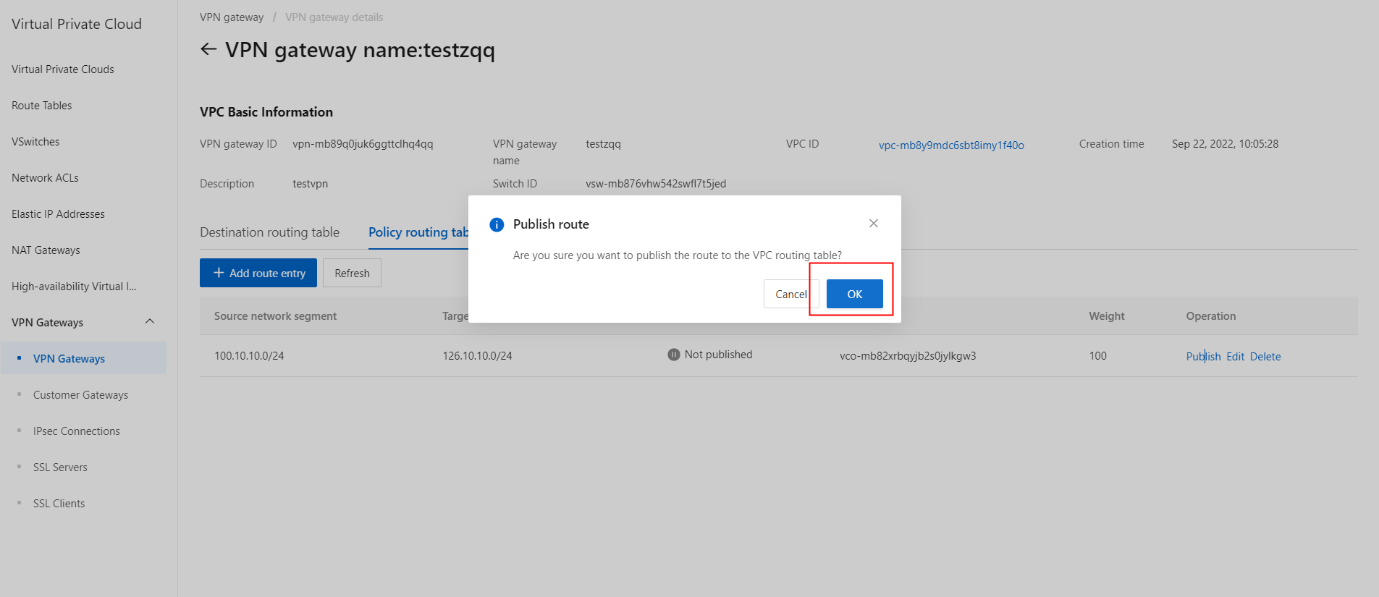
- Once the Route is successfully published, its status has been updated as shown.
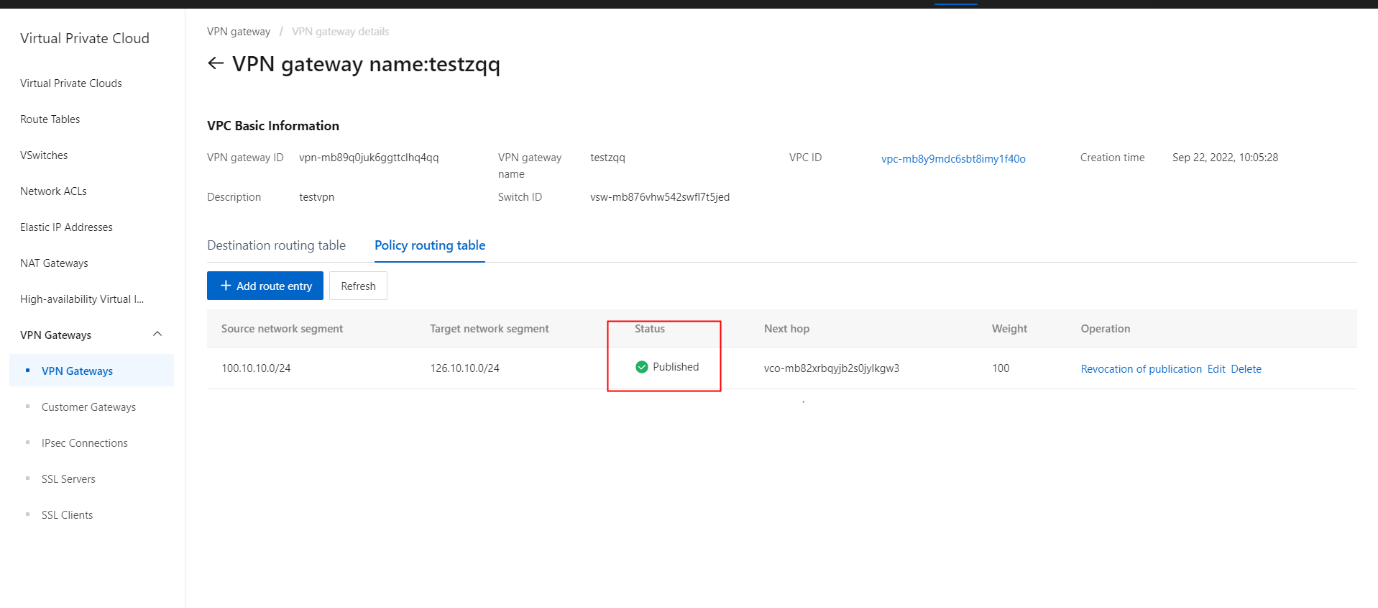
Modify a destination-based route
- On the Policy routing table tab, click the Edit button.
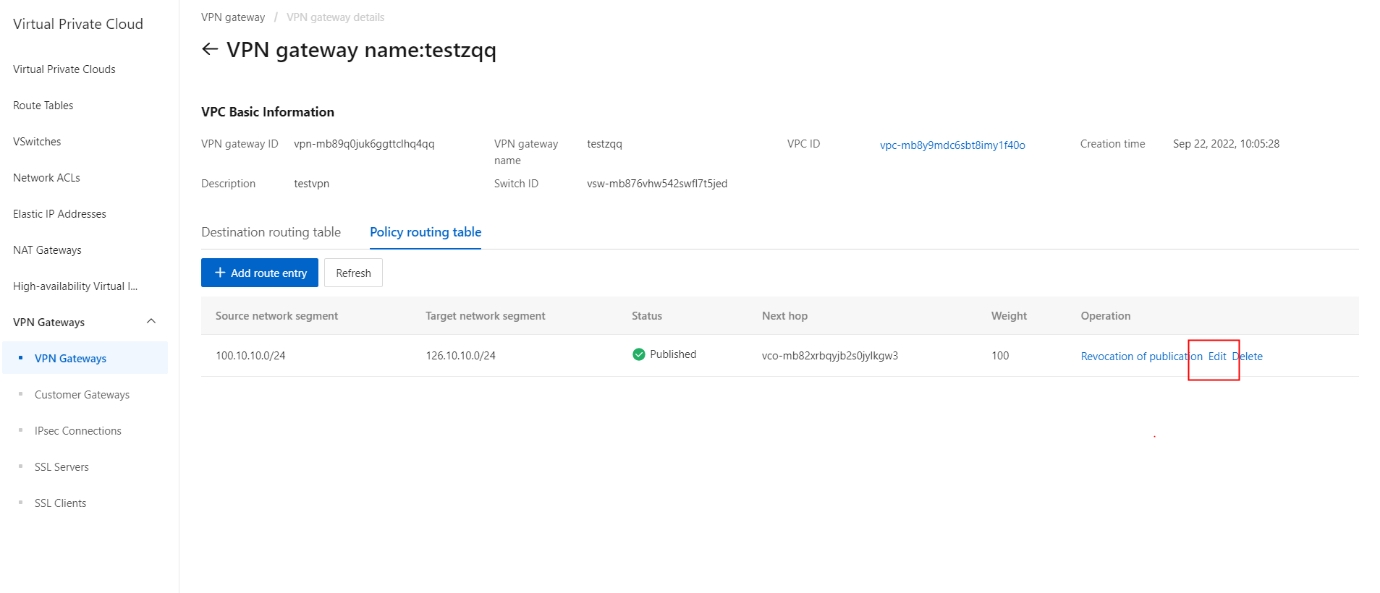
- On the Modify section, specify a new weight for the route.
- On the Modify section, click the OK button.
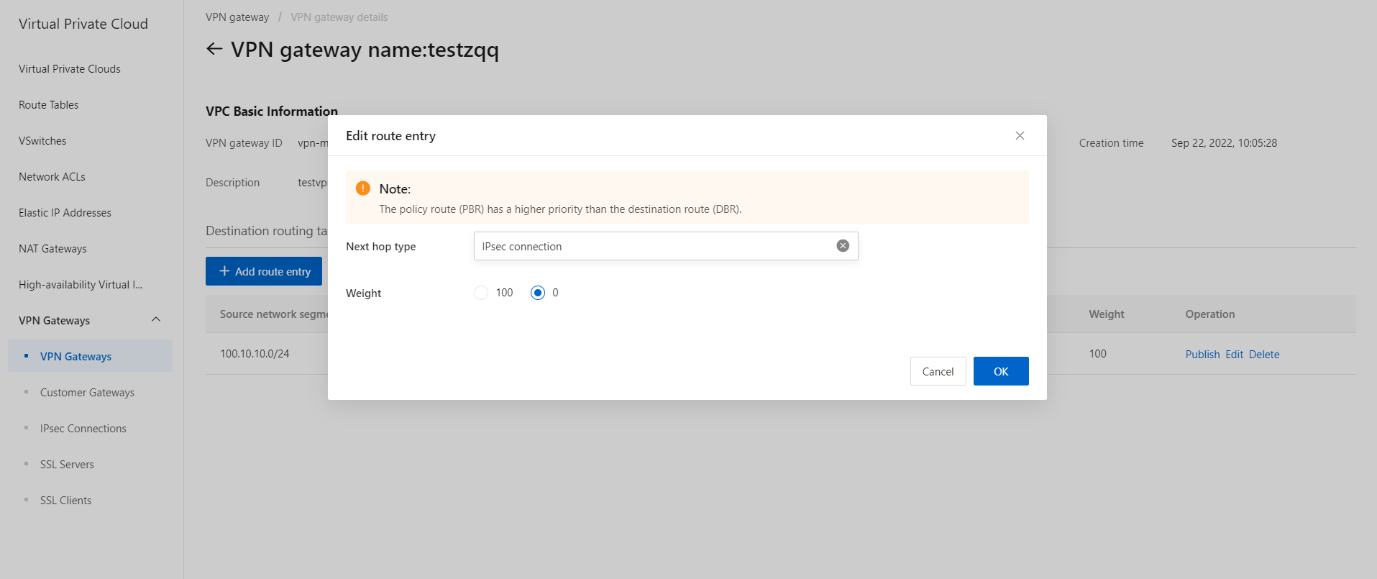
Delete a destination-based route
- On the Policy routing table tab, click the Delete button.
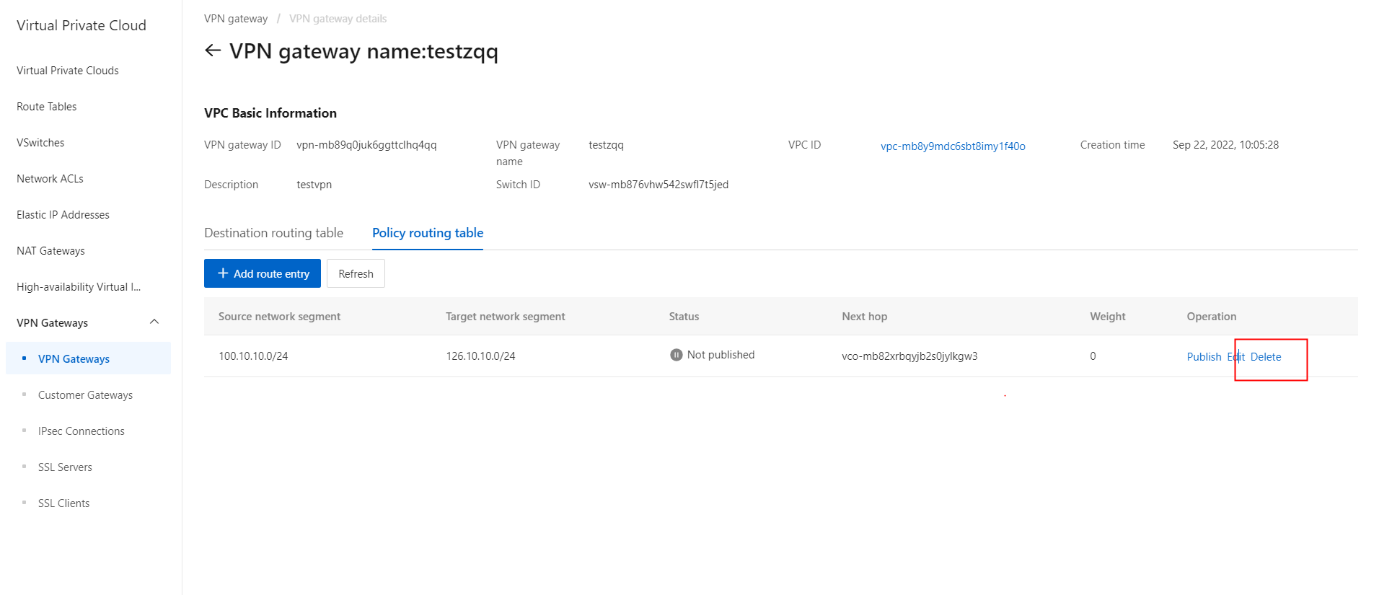
- On the pop-up message, click the OK button.