View exceptions related to an alert
Server Guard supports automatic analysis of exceptions related to an alert. You can click an alert in the alert list to view and manage all exceptions that are related to the alert. You can also view the results of automatic attack tracing to analyze and handle the exceptions.
Context
- Security Center automatically associates alerts with exceptions in real-time to detect potential threats.
- Exceptions related to an alert are listed in chronological order. This allows you to analyze and handle the exceptions to improve the emergency response mechanism of your system.
- An automatically correlated alert is identified by the icon.
Procedure
On the product management page, select the Server Guard button.
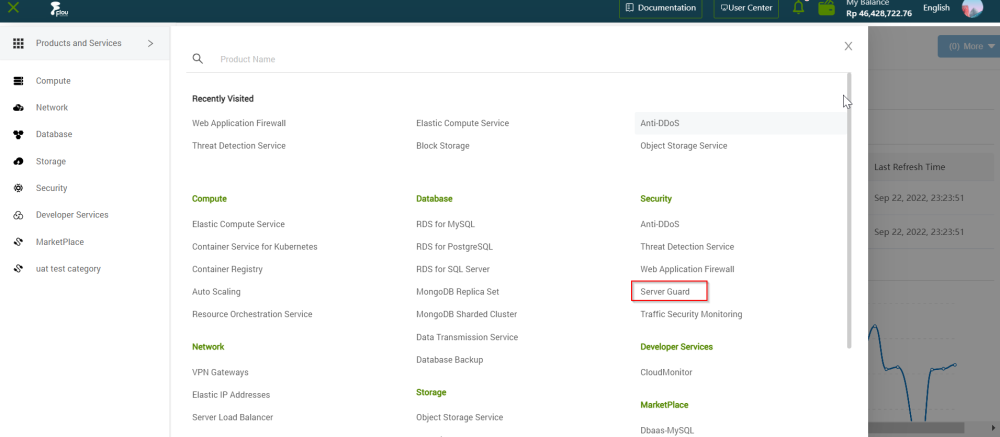
On the Server Guard page, click the Intrusions tab.
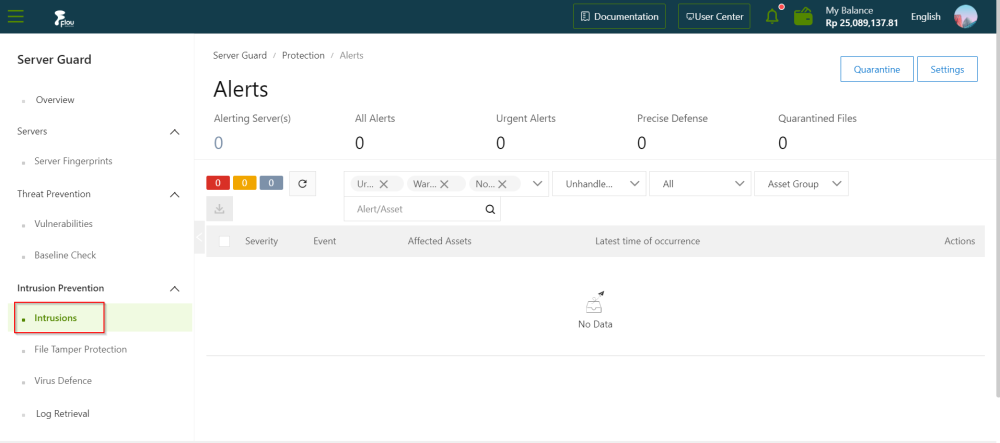
On the Intrusions page, click the name of the alert.
On the alert details section, review the details and related exceptions to the alert.
Note: You can review the details of each item:
- Alert details: You can view the assets that are affected by the alert, the first and latest time when the alert was triggered, and the details about the related exceptions.
- Affected assets: You can move the pointer over the name of an affected asset to view the details about the asset. The details include information about all the alerts, vulnerabilities, baseline risks, and asset fingerprints on the asset.
- Related exceptions: In the Related Exceptions section, you can view the details about all the exceptions that are related to the alert. You can also view suggestions on how to handle the exceptions.