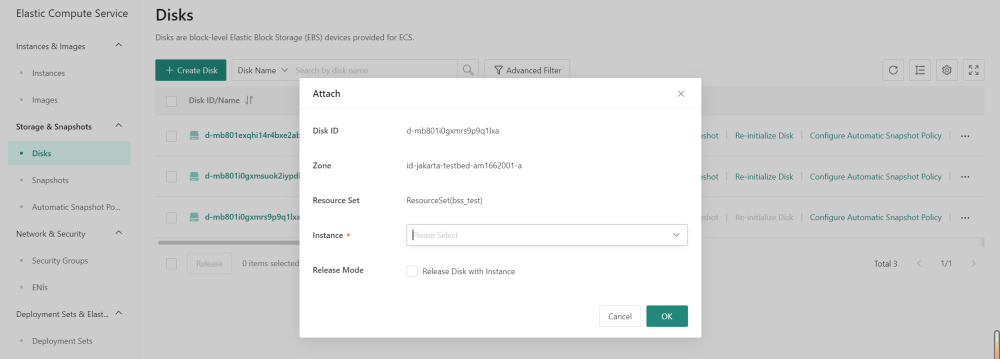Attach a disk on the Disks page
On the Disks page, Click the ∙‧∙ icon in the corresponding Actions column Note: To attach a disk, find one in the list that displays Available in the Status column.
On the Disks ID list, click the Attach tab.
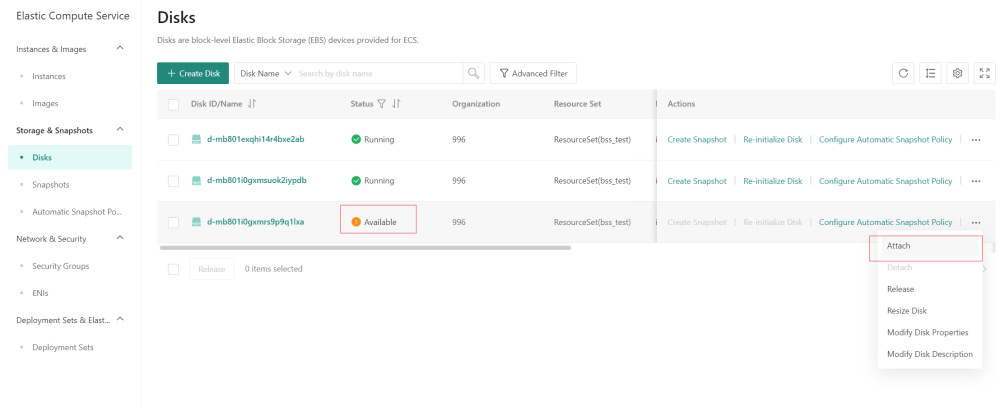
On the Attach section, configure the parameters. Note: If you select the Release Disk with Instance option, the disk is automatically released when its associated instance is released. If you do not select this option, the disk is retained when its associated instance is released.
On the Attach section, click the OK button.