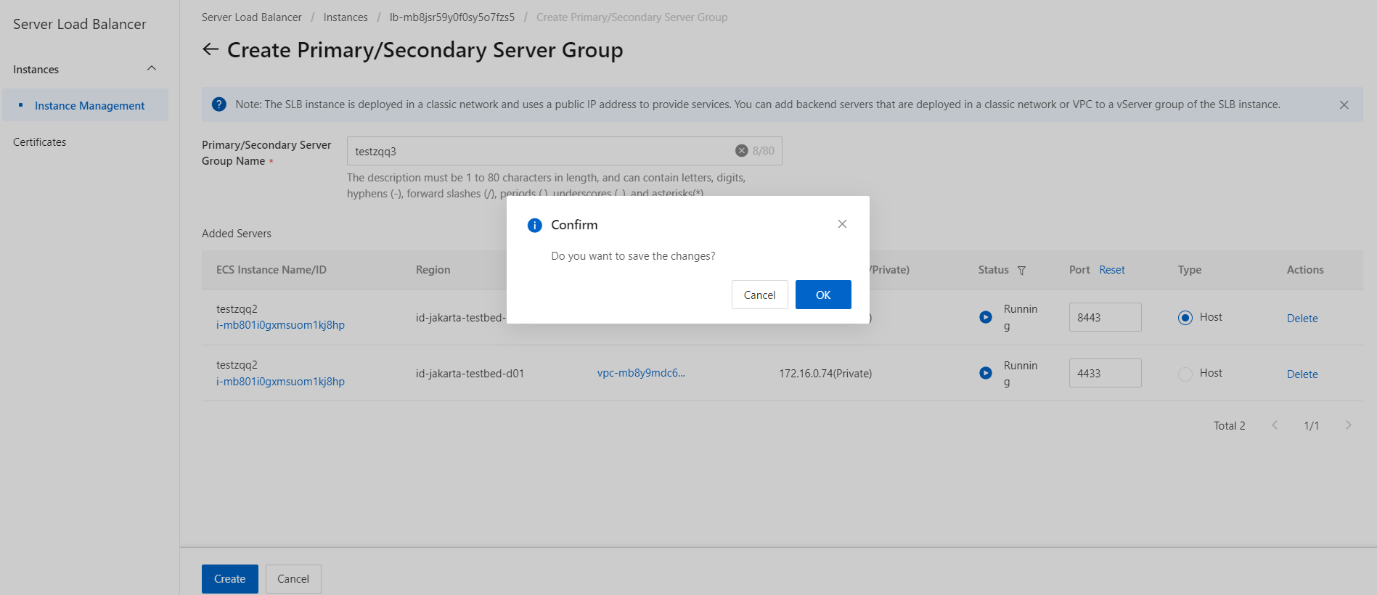Add ECS instances to a primary/secondary server group
Overview
This topic describes how to create a primary/secondary server group and then add Elastic Compute Service (ECS) instances to the primary/secondary server group. A primary/secondary server group contains a primary server and a secondary server that can fail to prevent service interruptions. By default, the primary server receives all requests that are distributed by a Server Load Balancer (SLB) instance. When the primary server fails, requests are redirected to the secondary server.
Prerequisites
Before you create a primary/secondary server group, make sure that the following requirements are met:
- An SLB instance is created. For more information, see Create an SLB instance.
- ECS instances are created and applications are deployed on the ECS instances to receive requests.
Procedure
- On the Instances page, click the instance.
- On the Instances Management page, click the Primary/Secondary Server Groups tab.
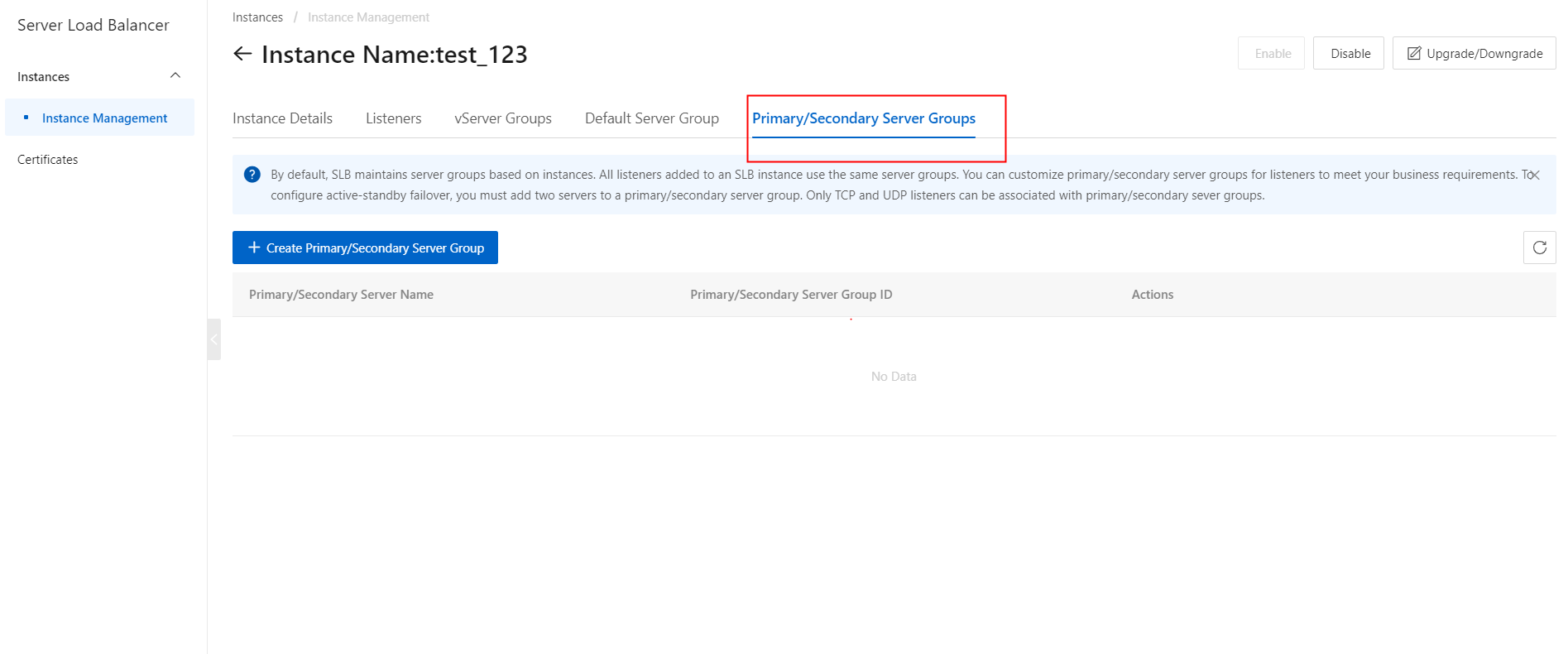
- On the Primary/Secondary Server Groups section, click the Create Primary/Secondary Server Group button.
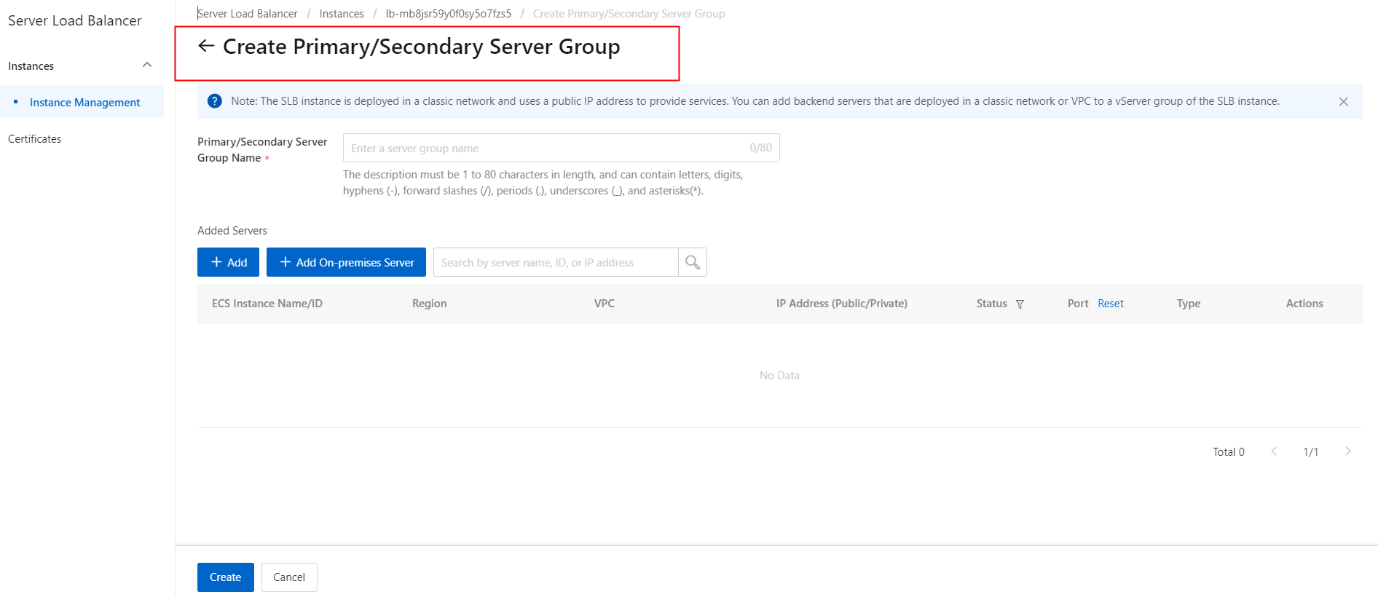
- On the Create Primary/Secondary Server Group section, configure the primary/secondary server group name.
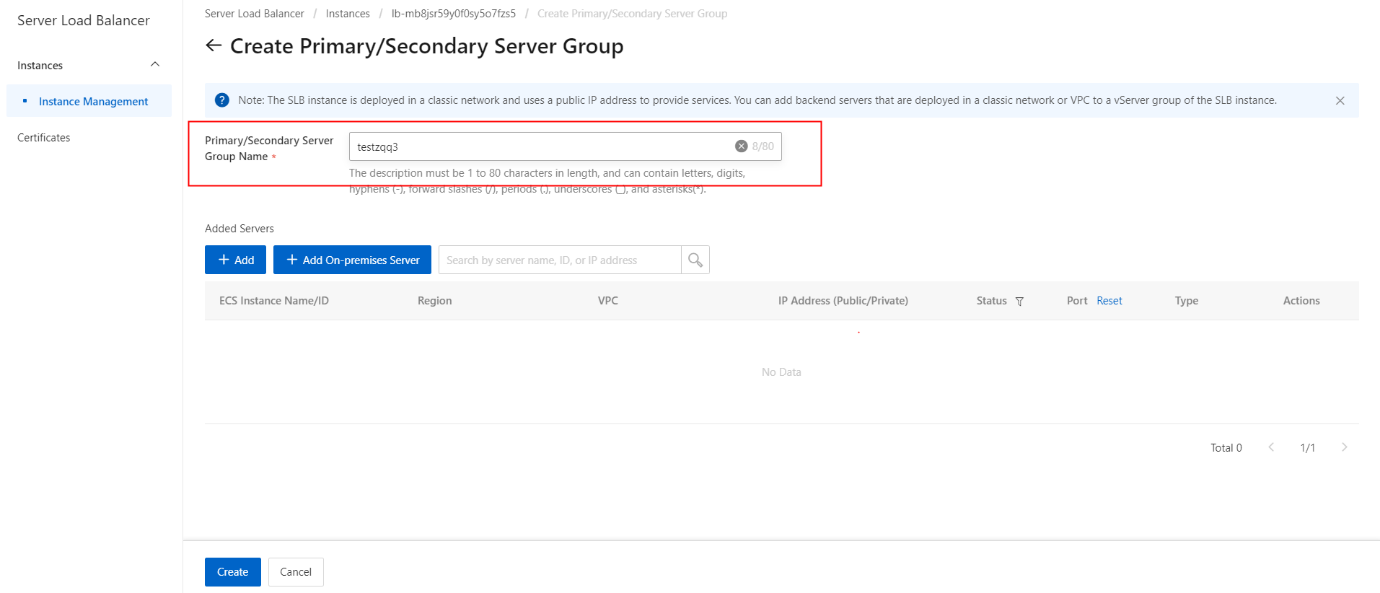
- On the Create Primary/Secondary Server Group section, click the Add button.
- On the Select Servers section, select the ECS instances that you want to add.
Note: You can add only two ECS instances to a primary/secondary server group.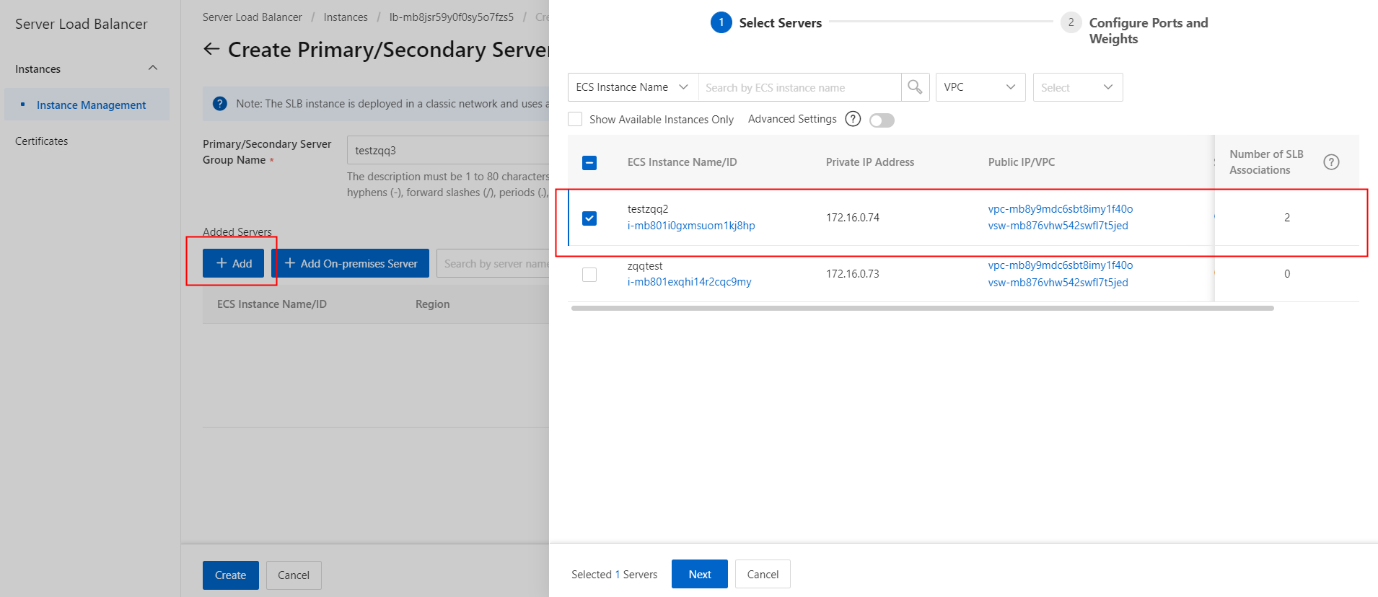
- On the Select Servers section, click the Next button.
- On the Configure Ports and Weights section, configure the backend port opened on each ECS instance to receive requests.
- On the Configure Ports and Weights section, click the Add button.
Note: You can set multiple ports for an ECS instance.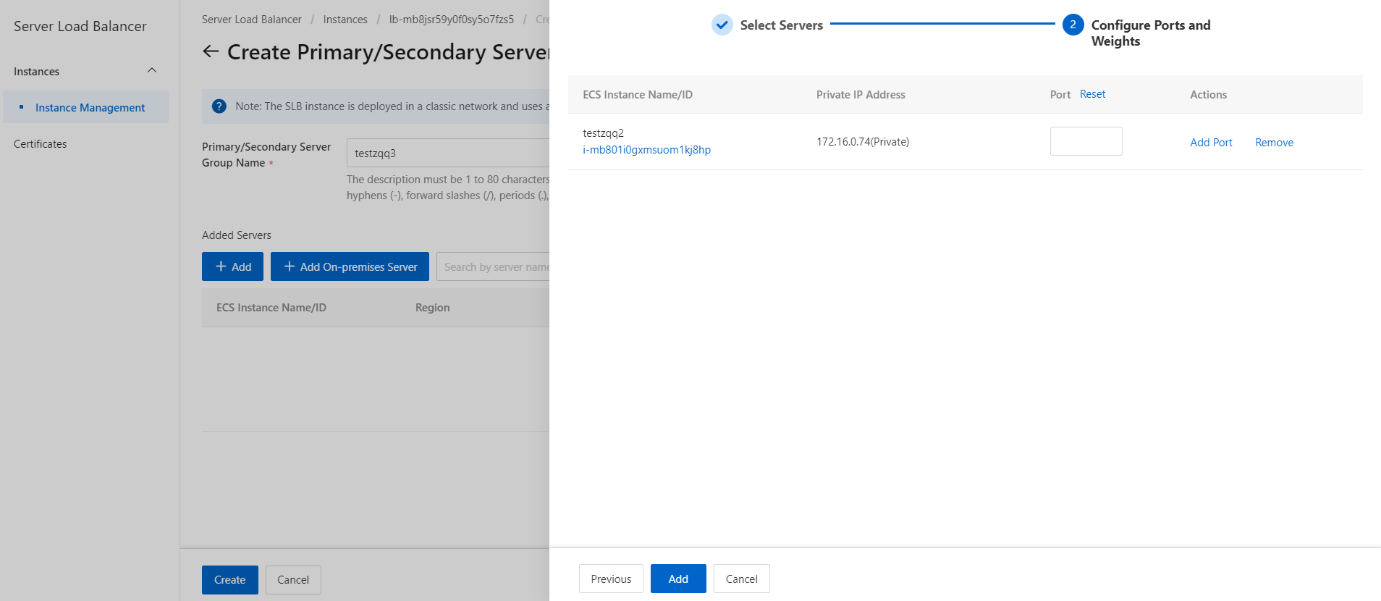
- On the Create Primary/Secondary Server Group section, select an ECS instance as the primary server.
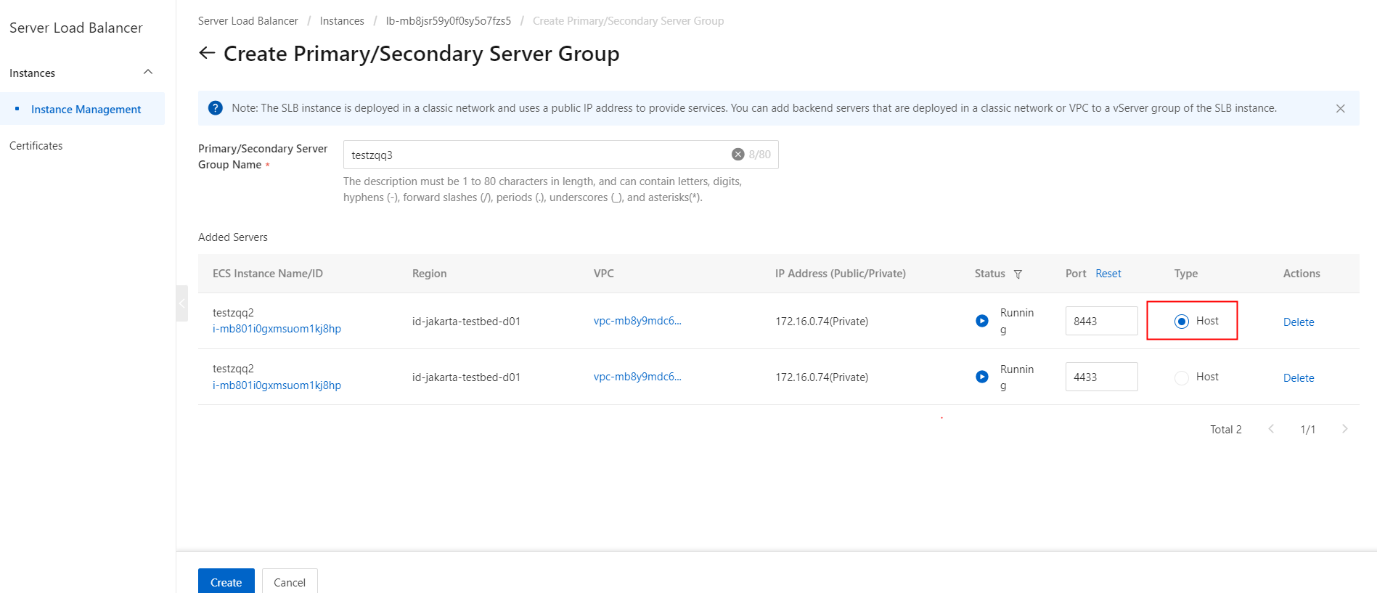
- On the Create Primary/Secondary Server Group section, click the Create button.
- On the pop-up message, click the OK button.