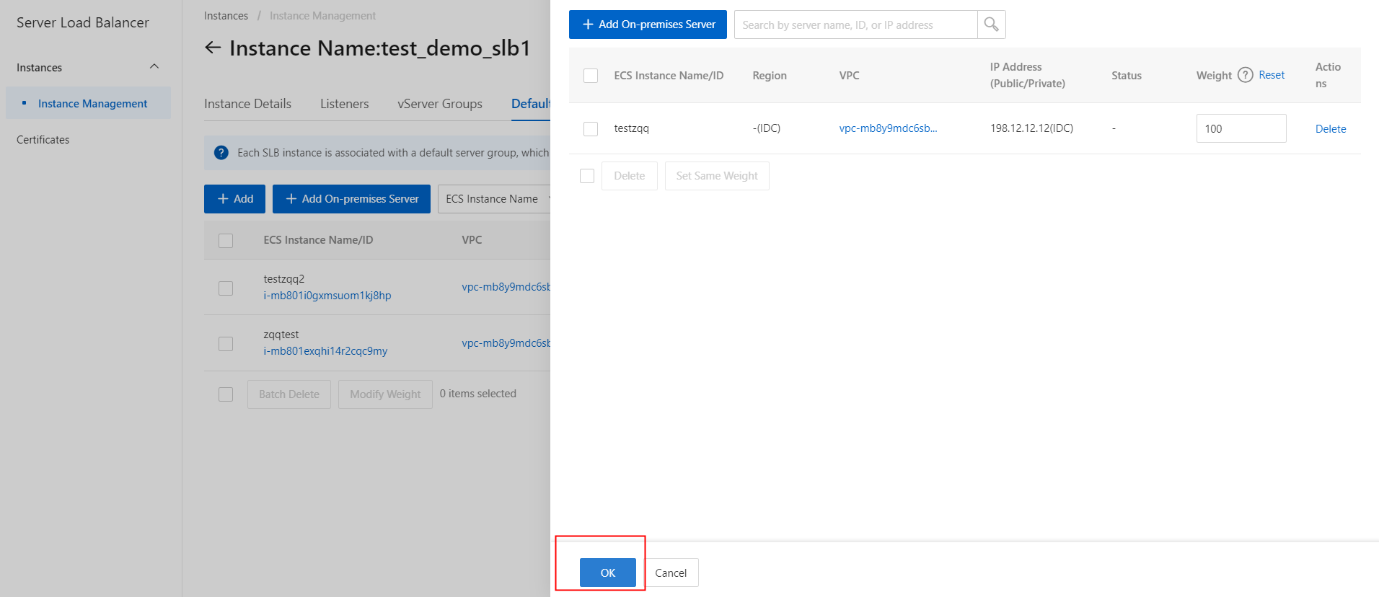Add on-premises servers to the default server group
Overview
This topic describes how to add on-premises servers to the default server group. Before you use the Server Load Balancer (SLB) service, you must add at least one backend servert o the default server group to receive requests.
Prerequisites
Applications are deployed on the on-premises servers, and the servers are ready to receive requests.
Procedure
- On the Instances page, click the instance.
- On the Instances Management page, click the Default Server Group tab.
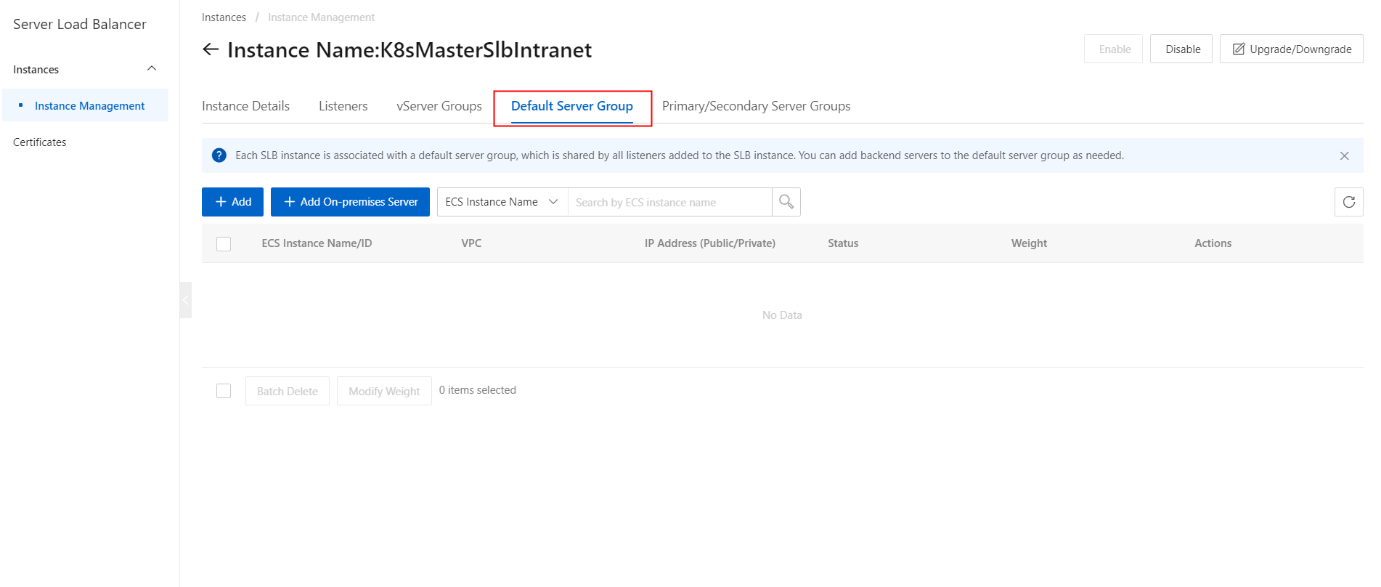
- On the Default Server Group section, click the Add On-premises Server button.
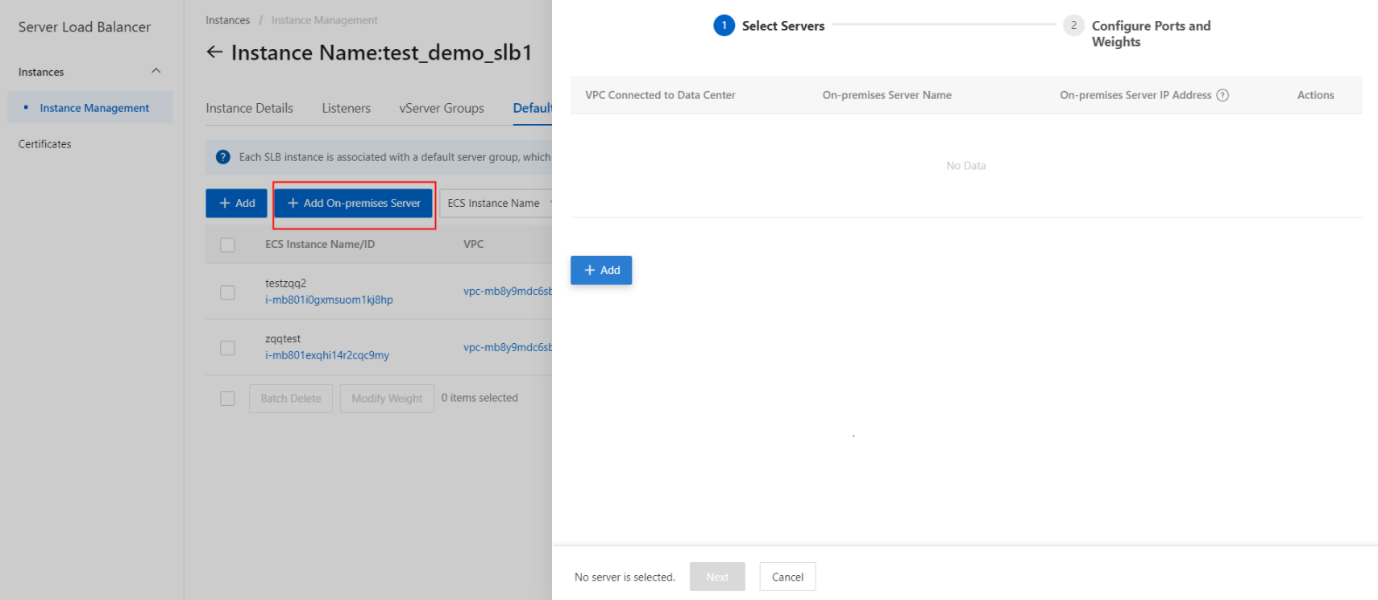
- On the Select Servers section, click the Add button.
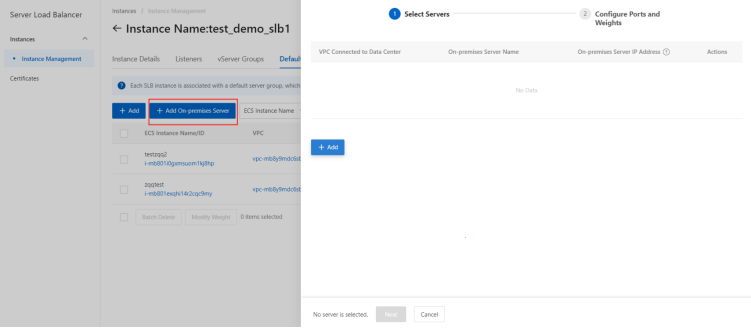
- On the Select Servers section, select a virtual private cloud (VPC) from the VPC Connected to IDC drop-down list.
- On the Select Servers section, enter a name for the on-premises server that you want to add.
- On the Select Servers section, specify the IP address of the server.
- On the Select Servers section, click the Next button.

- On the Configure Ports and Weights page, specify the weight of each on-premises server.
- On the Configure Ports and Weights page, click the Add button.
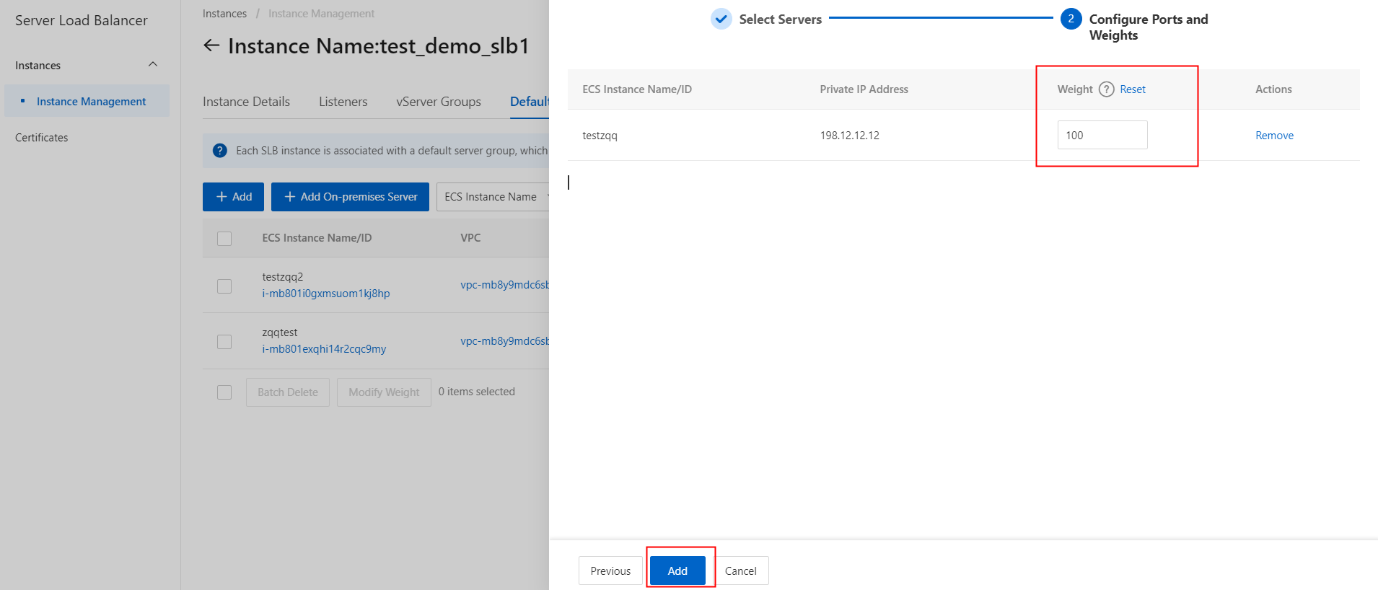
- On the Add On-premises Server section, click the OK button to create on-premises servers.